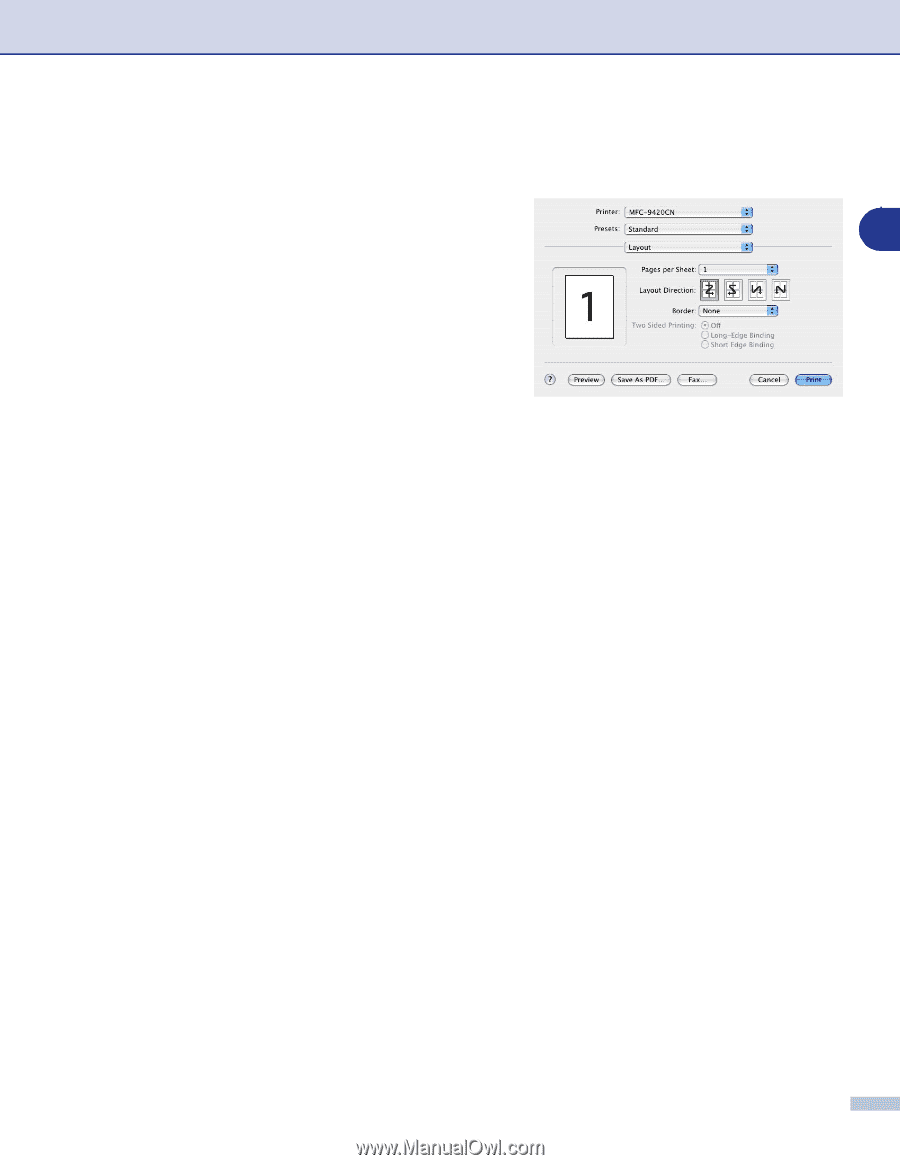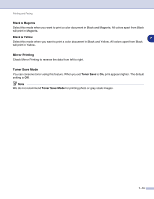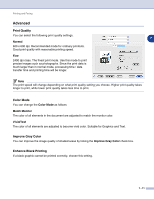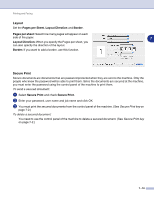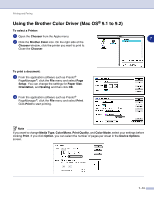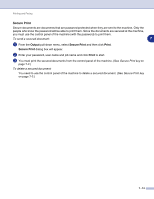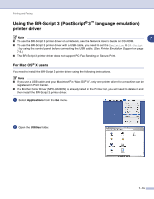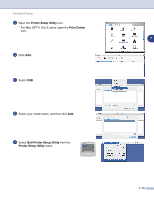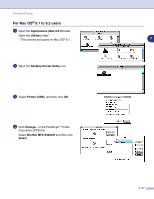Brother International MFC 9420CN Software Users Manual - English - Page 100
Layout, Secure Print, s per Sheet, Layout Direction, Border
 |
UPC - 012502614074
View all Brother International MFC 9420CN manuals
Add to My Manuals
Save this manual to your list of manuals |
Page 100 highlights
Printing and Faxing Layout Set the Pages per Sheet, Layout Direction and Border. . Pages per sheet: Select how many pages will appear on each side of the paper. 7 Layout Direction: When you specify the Pages per sheet, you can also specify the direction of the layout. Border: If you want to add a border, use this function. Secure Print Secure documents are documents that are password protected when they are sent to the machine. Only the people who know the password will be able to print them. Since the documents are secured at the machine, you must enter the password using the control panel of the machine to print them. To send a secured document: 1 Select Secure Print and check Secure Print. 2 Enter your password, user name and job name and click OK. 3 You must print the secured documents from the control panel of the machine. (See Secure Print key on page 7-2.) To delete a secured document: You need to use the control panel of the machine to delete a secured document. (See Secure Print key on page 7-2.) 7 - 12