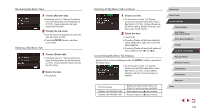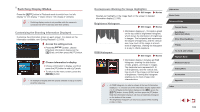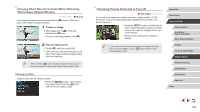Canon PowerShot G9 X Mark II User Manual - Page 101
Saving Commonly Used Shooting Menu Items, My Menu
 |
View all Canon PowerShot G9 X Mark II manuals
Add to My Manuals
Save this manual to your list of manuals |
Page 101 highlights
Saving Commonly Used Shooting Menu Items (My Menu) Still Images Movies You can save up to six commonly used shooting menu items on the [ 1] tab. By customizing the [ 1] tab, you can access these items quickly from a single screen. 1 Access the setting screen. zzPress the [ ] button, choose [Add My Menu tab] on the [ 1] tab, and then press the [ ] button (=29). zzTouch [OK]. zzChoose [Set up MY MENU1] on the [ 1] tab, and then press the [ ] button. 2 Configure the setting. zzChoose [Select item to register], and then press the [ ] button. zzChoose up to six menu items to save. zz[ ] is displayed. zzTo cancel saving, press the [ ] button. [ ] is no longer displayed. zzPress the [ ] button. 3 Rearrange menu items, as needed. zzChoose [Sort registered items], and then press the [ ] button. zzChoose a menu item to move, and then press the [ ] button. zzTurn the [ ] ring to change the order, and then press the [ ] button. zzPress the [ ] button. ●● Grayed-out items in step 2 can also be specified, but they may not be available in some shooting modes. ●● You can add up to [ 5] by repeating this process from step 1. ●● Choosing [Delete all items on tab] on the screen in step 2 will delete all items added to the tab. ●● On the [Select item to register] screen for saving or clearing items, you can also touch items to select them. ●● On the [Sort registered items] screen, you can also drag items to change the display order. Before Use Basic Guide Advanced Guide Camera Basics Auto Mode / Hybrid Auto Mode Other Shooting Modes P Mode Tv, Av, M, and C Mode Playback Mode Wireless Features Setting Menu Accessories Appendix Index 101