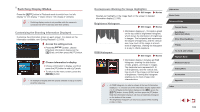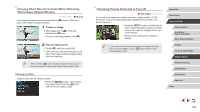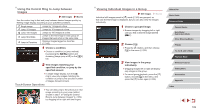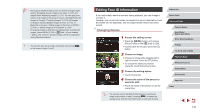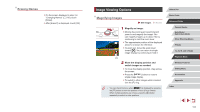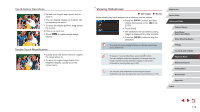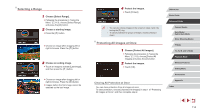Canon PowerShot G9 X Mark II User Manual - Page 110
Editing Face ID Information
 |
View all Canon PowerShot G9 X Mark II manuals
Add to My Manuals
Save this manual to your list of manuals |
Page 110 highlights
●● During group playback (step 3), you can browse through images quickly "Navigating through Images in an Index" (= 107) and magnify them "Magnifying Images" (= 111). You can apply your actions to all images in the group at once by choosing [Protect All Images in Group] in "Protecting Images" (= 113), [All Images in Group] in "Erasing Multiple Images at Once" (= 115), or [Select All in Group] in "Adding Images to the Print List (DPOF)" (= 181) or "Adding Images to a Photobook" (= 183). ●● To ungroup images so that they are displayed only as single still images, choose MENU (=29) > [ 5] tab > [Group Images] > [Off] (=29). However, grouped images cannot be ungrouped during individual playback. ●● You can also view group images individually by touching [ ] on the screen in steps 1 and 2. Editing Face ID Information If you notice that a name is incorrect during playback, you can change it or erase it. However, you cannot add names for people who are not detected by Face ID (names are not displayed), and for people whose names have been erased. Changing Names 1 Access the setting screen. zzPress the [ ] button and choose [Face ID Info] on the [ 3] tab (=29). zzChoose [Edit ID Info] and press the [ ] button. 2 Choose an image. zzChoose an image after dragging left or right to browse. Press the [ ] button. zzTo choose the name you want to overwrite, touch that person's face. 3 Choose the editing option. zzTouch [Overwrite]. 4 Choose the name of the person to overwrite with. zzTouch the name of the person to use for overwriting. ●● You can also access the [Edit ID Info] screen by touching an image on the screen in step 2, touching [ ] to display the orange frame, and then touching the face to overwrite its name. Before Use Basic Guide Advanced Guide Camera Basics Auto Mode / Hybrid Auto Mode Other Shooting Modes P Mode Tv, Av, M, and C Mode Playback Mode Wireless Features Setting Menu Accessories Appendix Index 110