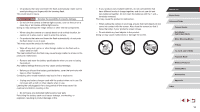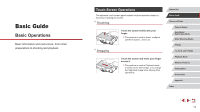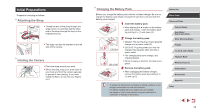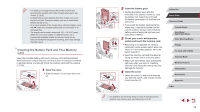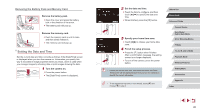Canon PowerShot G9 X Mark II User Manual - Page 21
Display Language
 |
View all Canon PowerShot G9 X Mark II manuals
Add to My Manuals
Save this manual to your list of manuals |
Page 21 highlights
Changing the Date and Time Adjust the date and time as follows. 1 Access the menu screen. zzPress the [ ] button. 2 Choose [Date/Time]. zzTouch [ ], and then touch [2]. zzTouch [Date/Time], and then press the [ ] button. 3 Change the date and time. zzFollow step 2 in "Setting the Date and Time" (=20) to adjust the settings. zzPress the [ menu screen. ] button to close the ●● Date/time settings can be retained for about 3 weeks by the camera's built-in date/time battery (backup battery) after the battery pack is removed. ●● The date/time battery will be charged in about 4 hours once you insert a charged battery pack, even if the camera is left off. ●● Once the date/time battery is depleted, the [Date/Time] screen will be displayed when you turn the camera on. Set the correct date and time as described in "Setting the Date and Time" (= 20). Display Language Change the display language as needed. 1 Enter Playback mode. zzPress the [ ] button. 2 Access the setting screen. zzPress and hold the [ ] button, and then immediately press the [ ] button. 3 Set the display language. zzTouch a display language to choose it, and then press the [ ] button. zzOnce the display language has been set, the setting screen is no longer displayed. ●● The current time is displayed if you wait too long in step 2 after pressing the [ ] button before you press the [ ] button. In this case, press the [ ] button to dismiss the time display and repeat step 2. ●● You can also change the display language by pressing the [ ] button and choosing [Language ] on the [ 3] tab. ●● You can also set the display language by touching a language on the screen in step 3 and then touching it again. Before Use Basic Guide Advanced Guide Camera Basics Auto Mode / Hybrid Auto Mode Other Shooting Modes P Mode Tv, Av, M, and C Mode Playback Mode Wireless Features Setting Menu Accessories Appendix Index 21