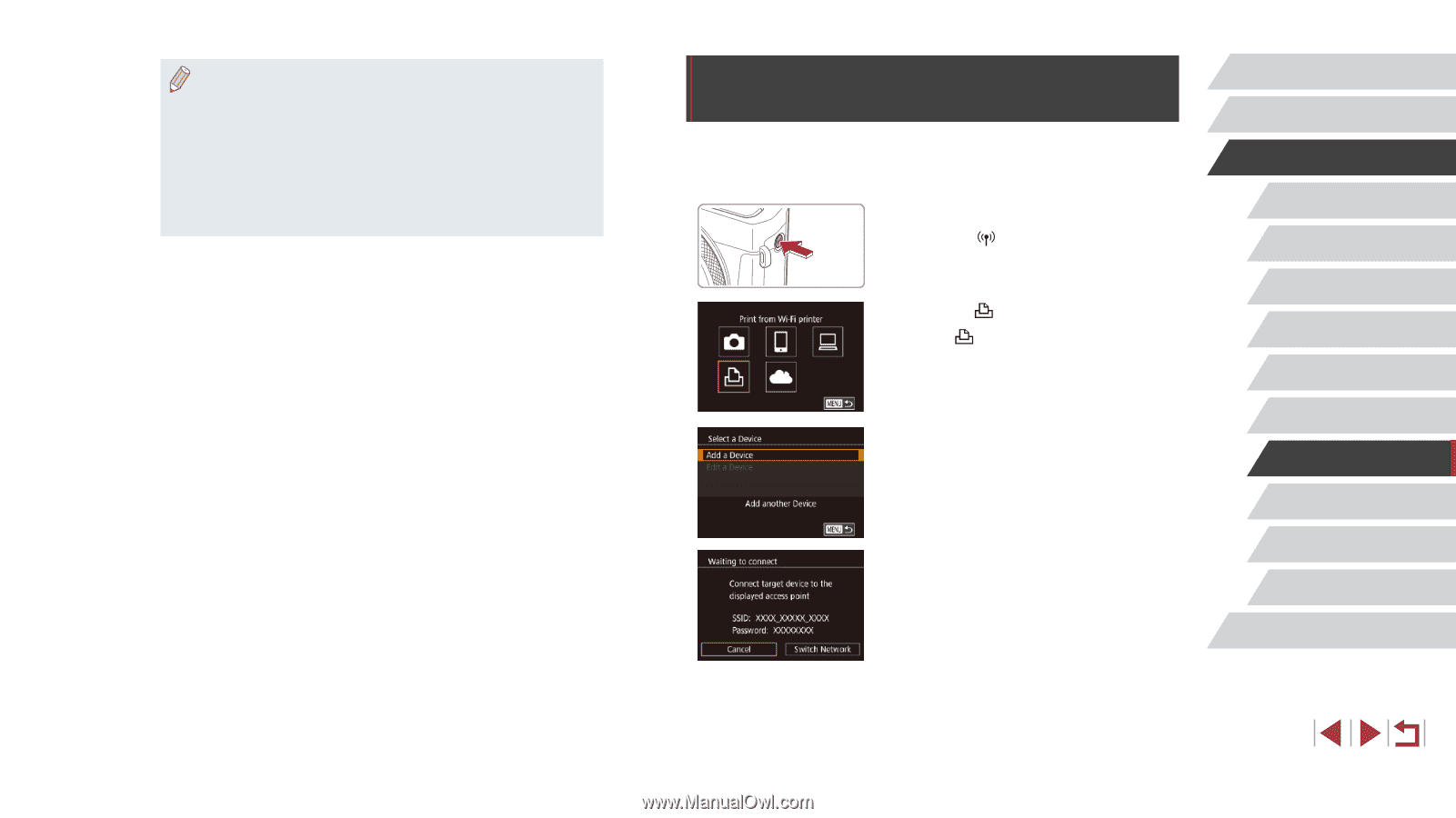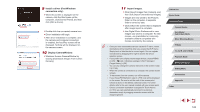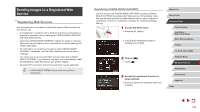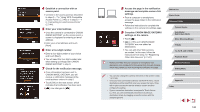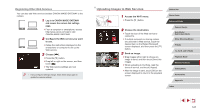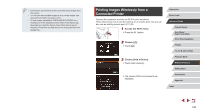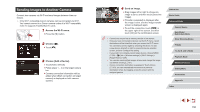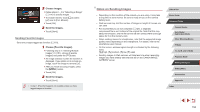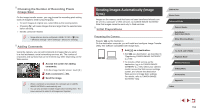Canon PowerShot G9 X Mark II User Manual - Page 148
Printing Images Wirelessly from a, Connected Printer
 |
View all Canon PowerShot G9 X Mark II manuals
Add to My Manuals
Save this manual to your list of manuals |
Page 148 highlights
●● Connections require that a memory card with saved images be in the camera. ●● You can also send multiple images at once, resize images, and add comments before sending (=151). ●● To view images uploaded to CANON iMAGE GATEWAY on a smartphone, try the dedicated Canon Online Photo Album app. Download and install the Canon Online Photo Album app for iPhones or iPads from the App Store or for Android devices from Google Play. Printing Images Wirelessly from a Connected Printer Connect the camera to a printer via Wi-Fi to print as follows. These steps show how to use the camera as an access point, but you can also use an existing access point (=138). 1 Access the Wi-Fi menu. zzPress the [ ] button. 2 Choose [ ]. zzTouch [ ]. 3 Choose [Add a Device]. zzTouch [Add a Device]. zzThe camera SSID and password are displayed. Before Use Basic Guide Advanced Guide Camera Basics Auto Mode / Hybrid Auto Mode Other Shooting Modes P Mode Tv, Av, M, and C Mode Playback Mode Wireless Features Setting Menu Accessories Appendix Index 148