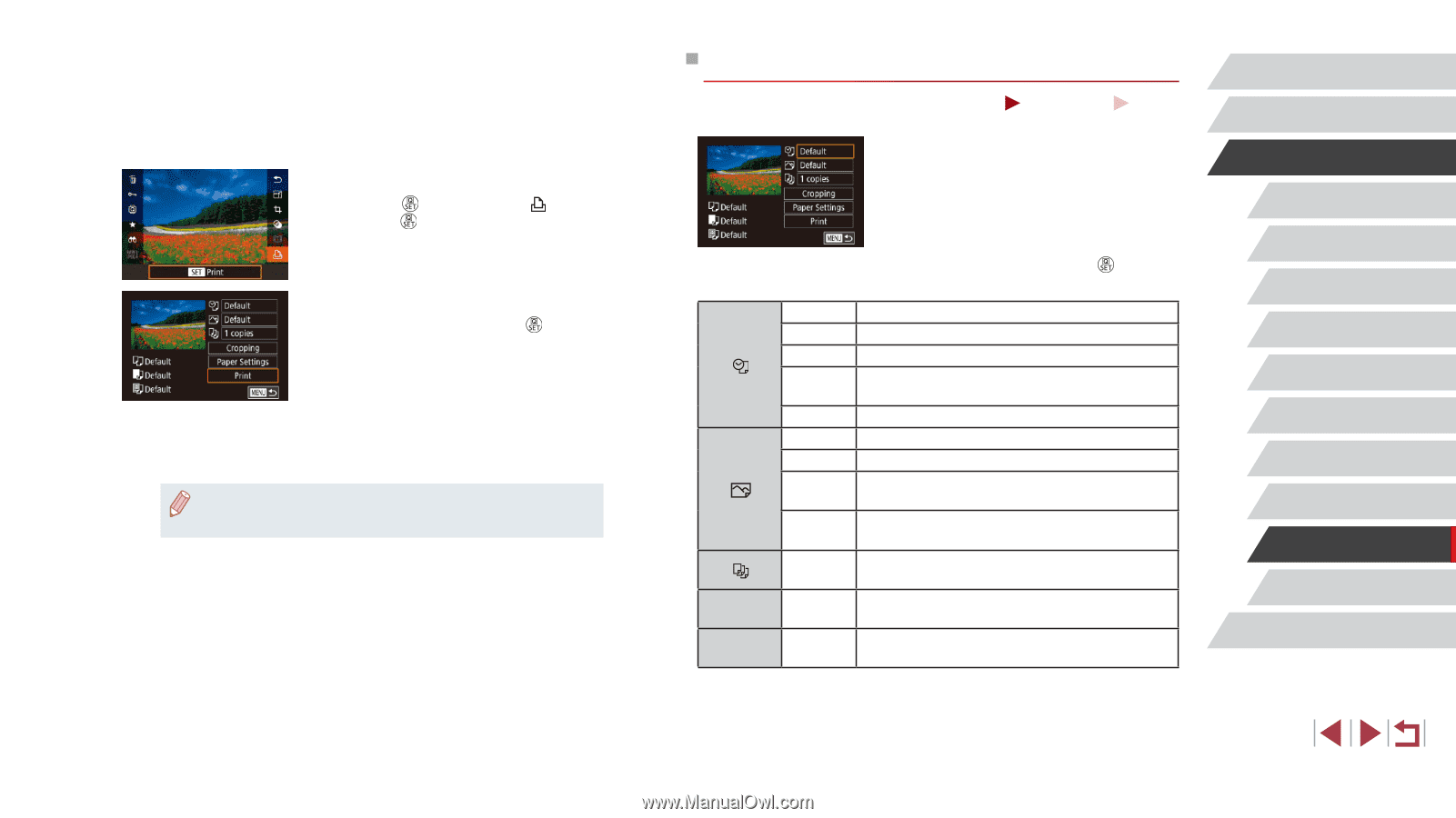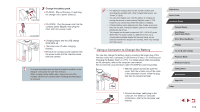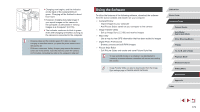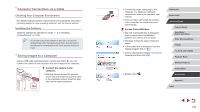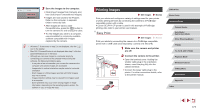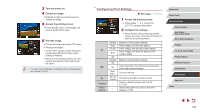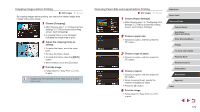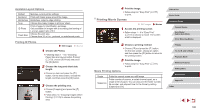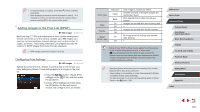Canon PowerShot G9 X Mark II User Manual - Page 178
Configuring Print Settings
 |
View all Canon PowerShot G9 X Mark II manuals
Add to My Manuals
Save this manual to your list of manuals |
Page 178 highlights
3 Turn the printer on. 4 Choose an image. zzDrag left or right across the screen to choose an image. 5 Access the printing screen. zzPress the [ ] button, choose [ ], and press the [ ] button again. 6 Print the image. zzChoose [Print] and press the [ ] button. zzPrinting now begins. zzTo print other images, repeat the above procedures starting from step 4 after printing is finished. zzWhen you are finished printing, turn the camera and printer off and disconnect the cable. ●● For Canon-brand PictBridge-compatible printers (sold separately), see "Printers" (= 172). Configuring Print Settings Still Images Movies Cropping Paper Settings 1 Access the printing screen. zzFollow steps 1 - 5 in "Easy Print" (=177) to access this screen. 2 Configure the settings. zzTouch an item, and on the next screen, choose an option. Press the [ ] button to return to the printing screen. Default Date File No. Both Off Default Off On RedEye 1 No. of Copies - - Matches current printer settings. Prints images with the date added. Prints images with the file number added. Prints images with both the date and file number added. - Matches current printer settings. - Uses information from the time of shooting to print under optimal settings. Corrects red-eye. Choose the number of copies to print. Specify a desired image area to print (= 179). Specify the paper size, layout, and other details (=179). Before Use Basic Guide Advanced Guide Camera Basics Auto Mode / Hybrid Auto Mode Other Shooting Modes P Mode Tv, Av, M, and C Mode Playback Mode Wireless Features Setting Menu Accessories Appendix Index 178