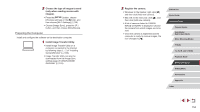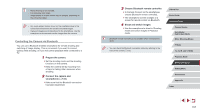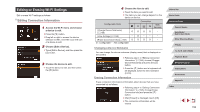Canon PowerShot G9 X Mark II User Manual - Page 159
Changing the Camera Nickname, Specifying Images Viewable from Smartphones
 |
View all Canon PowerShot G9 X Mark II manuals
Add to My Manuals
Save this manual to your list of manuals |
Page 159 highlights
Specifying Images Viewable from Smartphones Specify whether all images on the camera's memory card can be viewed from smartphones connected to the camera. zzChoose [View Settings] in step 4 of "Editing Connection Information" (= 158) and choose the desired option. ●● For remote live view shooting, choose [On]. Changing the Camera Nickname Change the camera nickname (displayed on connected devices) as desired. 1 Choose [Wireless settings]. zzPress the [ ] button and choose [Wireless settings] on the [ 4] tab (= 29). 2 Choose [Nickname]. zzChoose [Nickname] and press the [ ] button. 3 Change the nickname. zzPress the [ ] button to access the keyboard (=30), and then enter a nickname. ●● A message is displayed if the nickname you enter begins with a symbol or space. Press the [ ] button and enter a different nickname. ●● You can also change the nickname from the [Device Nickname] screen displayed when you first use Wi-Fi. In this case, select the text box, press the [ ] button to access the keyboard, and then enter a new nickname. Before Use Basic Guide Advanced Guide Camera Basics Auto Mode / Hybrid Auto Mode Other Shooting Modes P Mode Tv, Av, M, and C Mode Playback Mode Wireless Features Setting Menu Accessories Appendix Index 159