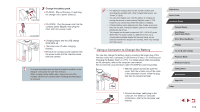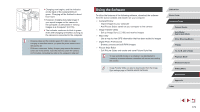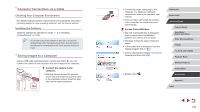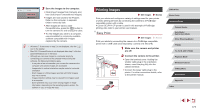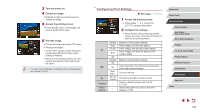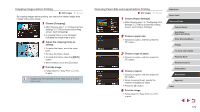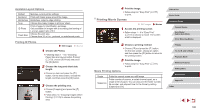Canon PowerShot G9 X Mark II User Manual - Page 175
Using the Software
 |
View all Canon PowerShot G9 X Mark II manuals
Add to My Manuals
Save this manual to your list of manuals |
Page 175 highlights
zzCharging now begins, and the indicator on the back of the camera blinks in green. Charging will be finished in about four hours. zzHowever, charging may take longer if you import images on the camera to the computer, as described in "Saving Images to a Computer" (= 176). zzThe indicator continues to blink in green even after charging is finished, as long as the camera is connected to the computer. ●● Charging stops and the indicator goes off if, after you begin charging as described above, you press the power button to turn the camera off. ●● With some computers, battery charging may require the memory card to be in the camera. Insert the memory card in the camera (=19) before connecting the cable to the computer's USB port. Using the Software To utilize the features of the following software, download the software from the Canon website and install it on your computer. ●● CameraWindow -- Import images to your computer -- Add Picture Styles saved on your computer to the camera ●● Image Transfer Utility -- Set up Image Sync (=153) and receive images ●● Map Utility -- Use a map to view GPS information that has been added to images ●● Digital Photo Professional -- Browse, process and edit RAW images ●● Picture Style Editor -- Edit Picture Styles and create and save Picture Style files ●● To view and edit movies on a computer, use preinstalled or commonly available software compatible with movies recorded by the camera. ●● Image Transfer Utility can also be downloaded from the Image Sync settings page of CANON iMAGE GATEWAY. Before Use Basic Guide Advanced Guide Camera Basics Auto Mode / Hybrid Auto Mode Other Shooting Modes P Mode Tv, Av, M, and C Mode Playback Mode Wireless Features Setting Menu Accessories Appendix Index 175