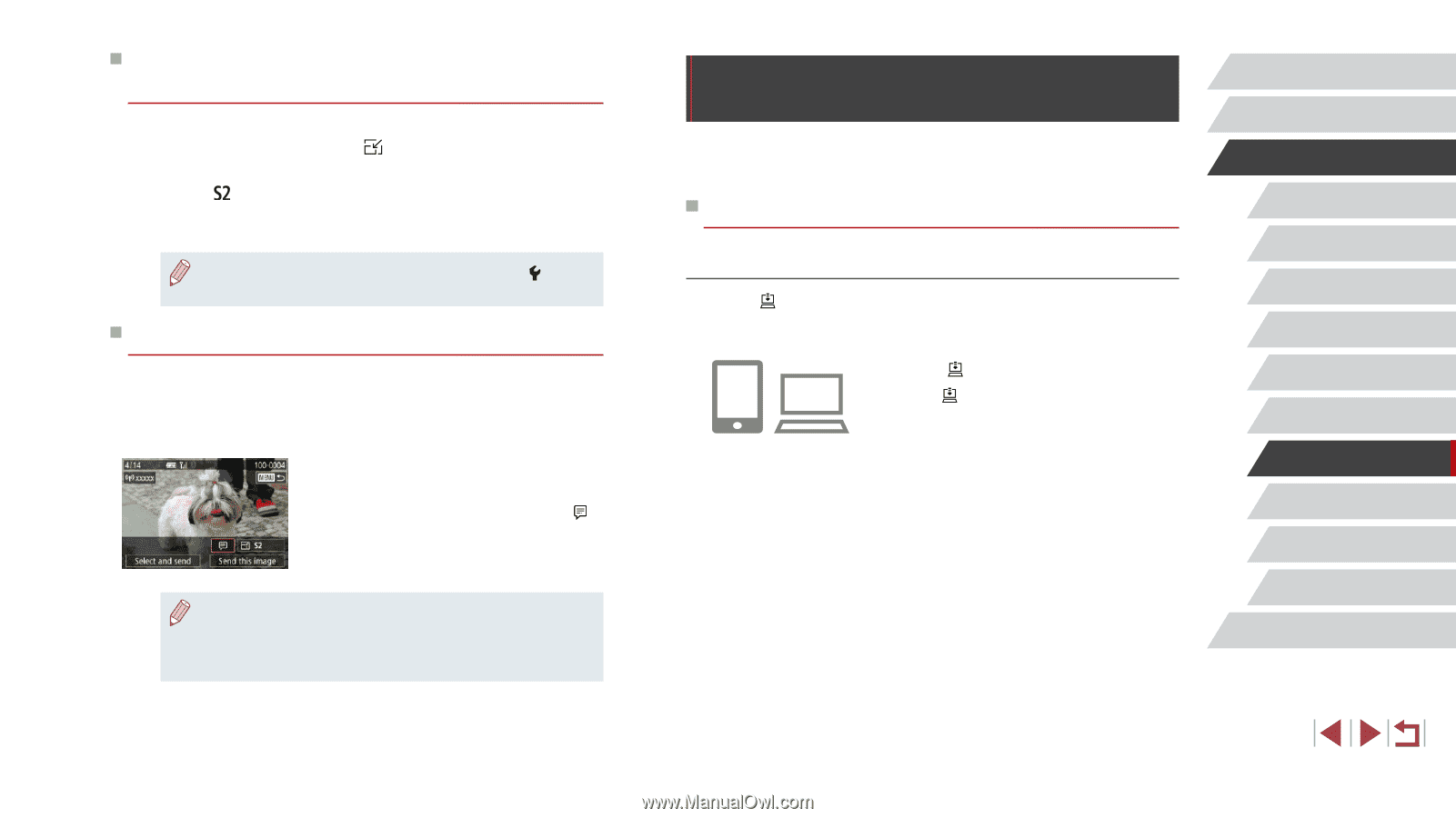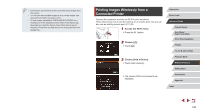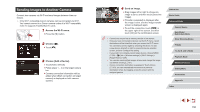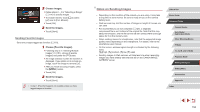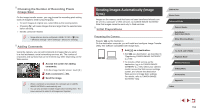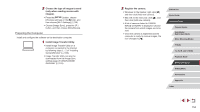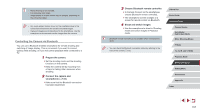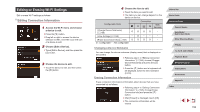Canon PowerShot G9 X Mark II User Manual - Page 153
Sending Images Automatically Image
 |
View all Canon PowerShot G9 X Mark II manuals
Add to My Manuals
Save this manual to your list of manuals |
Page 153 highlights
Choosing the Number of Recording Pixels (Image Size) On the image transfer screen, you can choose the recording pixel setting (size) of images to send by touching To send images at original size, select [No] as the resizing option. ●● Choosing [ ] will resize images that are larger than the selected size before sending. ●● Movies cannot be resized. ●● Image size can also be configured in MENU (=29) > [ 4] tab > [Wireless settings] > [Wi-Fi Settings] > [Resize for Sending]. Adding Comments Using the camera, you can add comments to images that you send to e-mail addresses, social networking services, etc. The number of characters and symbols that can be entered may differ depending on the Web service. 1 Access the screen for adding comments. zzOn the image transfer screen, touch [ ]. 2 Add a comment (=30). 3 Send the image. ●● When a comment is not entered, the comment set in CANON iMAGE GATEWAY is automatically sent. ●● You can also annotate multiple images before sending them. The same comment is added to all images sent together. Sending Images Automatically (Image Sync) Images on the memory card that have not been transferred already can be sent to a computer or Web services via CANON iMAGE GATEWAY. Note that images cannot be sent only to Web services. Initial Preparations Preparing the Camera Register [ ] as the destination. On the destination computer, you will install and configure Image Transfer Utility, free software compatible with Image Sync. 1 Add [ ] as a destination. zzAdd [ ] as a destination, as described in "Registering CANON iMAGE GATEWAY" (= 145). zzTo include a Web service as the destination, log in to CANON iMAGE GATEWAY (=145), select your camera model, access the Web service settings screen, and choose the destination Web service in Image Sync settings. For details, refer to CANON iMAGE GATEWAY Help. Before Use Basic Guide Advanced Guide Camera Basics Auto Mode / Hybrid Auto Mode Other Shooting Modes P Mode Tv, Av, M, and C Mode Playback Mode Wireless Features Setting Menu Accessories Appendix Index 153