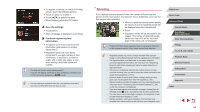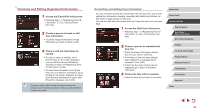Canon PowerShot G9 X Mark II User Manual - Page 47
Image Customization Features
 |
View all Canon PowerShot G9 X Mark II manuals
Add to My Manuals
Save this manual to your list of manuals |
Page 47 highlights
Image Customization Features Changing the Aspect Ratio Still Images Movies Change the image aspect ratio (ratio of width to height) as follows. zzPress the [ ] button, choose [ ] in the menu, and choose the desired option (= 28). zzOnce the setting is complete, the screen aspect ratio will be updated. zzTo restore the original setting, repeat this process but choose [ ]. Used for display on widescreen HDTVs or similar display devices. Native aspect ratio of the camera screen. Same aspect ratio as 35mm film, used for printing images at 5 x 7-inch or postcard sizes. Used for display on standard-definition televisions or similar display devices. Also used for printing images at 3.5 x 5-inch or A-series sizes. Square aspect ratio. ●● Not available in [ ] mode. ●● You can also configure this setting by choosing MENU (=29) > [ 1] tab > [Still Image Aspect Ratio]. Changing Image Quality Still Images Movies Choose from 7 combinations of size (number of pixels) and compression (image quality). Also specify whether to capture images in RAW format (=48). For guidelines on how many of each kind of image can fit on a memory card, see "Recording" (= 212). zzPress the [ ] button, choose [ ] in the menu, and choose the desired option (= 28). zzThe option you configured is now displayed. zzTo restore the original setting, repeat this process but choose [ ]. ●● [ ] and [ ] indicate different levels of image quality depending on the extent of compression. At the same size (number of pixels), [ ] offers higher image quality. Although [ ] images have slightly lower image quality, more fit on a memory card. Note that [ ]-size images are of [ ] quality. ●● Not available in [ ] mode. ●● You can also configure this setting by choosing MENU (=29) > [ 1] tab > [Image quality]. When deciding the number of pixels based on print size, use the following table as a guide for images with a 3:2 aspect ratio. A2 (16.5 x 23.4 in.) A3 (11.7 x 16.5 in.) A4 (8.3 x 11.7 in.) 3.5 x 5 in., 5 x 7 in., Postcard Before Use Basic Guide Advanced Guide Camera Basics Auto Mode / Hybrid Auto Mode Other Shooting Modes P Mode Tv, Av, M, and C Mode Playback Mode Wireless Features Setting Menu Accessories Appendix Index 47