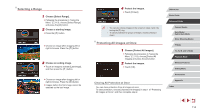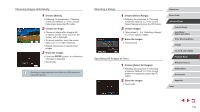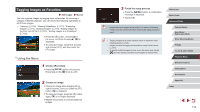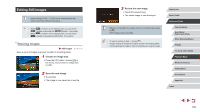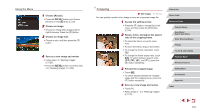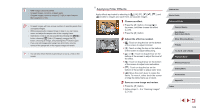Canon PowerShot G9 X Mark II User Manual - Page 118
Tagging Images as Favorites
 |
View all Canon PowerShot G9 X Mark II manuals
Add to My Manuals
Save this manual to your list of manuals |
Page 118 highlights
Tagging Images as Favorites Still Images Movies You can organize images by tagging them as favorites. By choosing a category in filtered playback, you can restrict the following operations to all of those images. ●● "Viewing" (= 103), "Viewing Slideshows" (= 112), "Protecting Images" (= 113), "Erasing Images" (= 115), "Adding Images to the Print List (DPOF)" (= 181), "Adding Images to a Photobook" (= 183) zzPress the [ ] button, choose [ ] in the menu, and then choose [ ]. [ ] is displayed. zzTo untag the image, repeat this process and choose [OFF], and then press the [ ] button. Using the Menu 1 Choose [Favorites]. zzPress the [ ] button and choose [Favorites] on the [ 1] tab (=29). 2 Choose an image. zzChoose an image after dragging left or right to browse. Once you press the [ ] button, [ ] is displayed. zzTo untag the image, press the [ ] button again. [ ] is no longer displayed. zzRepeat this process to choose additional images. 3 Finish the setup process. zzPress the [ ] button. A confirmation message is displayed. zzTouch [OK]. ●● Images will not be tagged as favorites if you switch to Shooting mode or turn the camera off before finishing the setup process in step 3. ●● Tagging images as favorites makes it easier to add them when creating albums (=128). ●● Images can also be tagged as favorites by using Touch Actions (= 119). ●● To specify multiple images at once, move the zoom lever toward [ ] for index display, and then touch images to choose them. Before Use Basic Guide Advanced Guide Camera Basics Auto Mode / Hybrid Auto Mode Other Shooting Modes P Mode Tv, Av, M, and C Mode Playback Mode Wireless Features Setting Menu Accessories Appendix Index 118