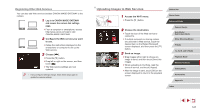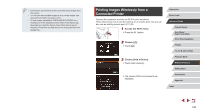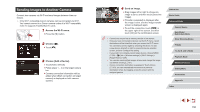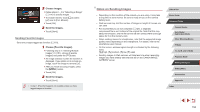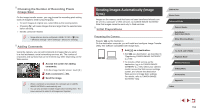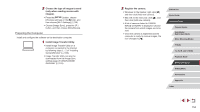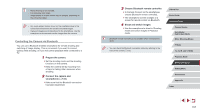Canon PowerShot G9 X Mark II User Manual - Page 152
Notes on Sending Images
 |
View all Canon PowerShot G9 X Mark II manuals
Add to My Manuals
Save this manual to your list of manuals |
Page 152 highlights
2 Choose images. zzFollow steps 2 - 3 in "Selecting a Range" (=114) to specify images. zzTo include movies, touch [ ] to add a [ ] next to [Incl. Movies]. zzTouch [OK]. 3 Send the images. zzTouch [Send]. Sending Favorite Images Send only images tagged as favorites (=118). 1 Choose [Favorite Images]. zzFollowing step 2 in "Sending Multiple Images" (=151), choose [Favorite Images] and press the [ ] button. zzAn image selection screen for favorites is displayed. If you prefer not to include an image, touch the image to remove [ ]. zzAfter you finish choosing images, press the [ ] button. zzTouch [OK]. 2 Send the images. zzTouch [Send]. ●● In step 1, [Favorite Images] is not available unless you have tagged images as favorites. Notes on Sending Images ●● Depending on the condition of the network you are using, it may take a long time to send movies. Be sure to keep an eye on the camera battery level. ●● Web services may limit the number of images or length of movies you can send. ●● For movies that you do not compress (=127), a separate, compressed file is sent instead of the original file. Note that this may delay transmission, and the file cannot be sent unless there is enough space for it on the memory card. ●● When sending movies to smartphones, note that the supported image quality varies depending on the smartphone. For details, refer to the smartphone user manual. ●● On the screen, wireless signal strength is indicated by the following icons. [ ] high, [ ] medium, [ ] low, [ ] weak ●● Sending images to Web services will take less time when resending images you have already sent that are still on the CANON iMAGE GATEWAY server. Before Use Basic Guide Advanced Guide Camera Basics Auto Mode / Hybrid Auto Mode Other Shooting Modes P Mode Tv, Av, M, and C Mode Playback Mode Wireless Features Setting Menu Accessories Appendix Index 152