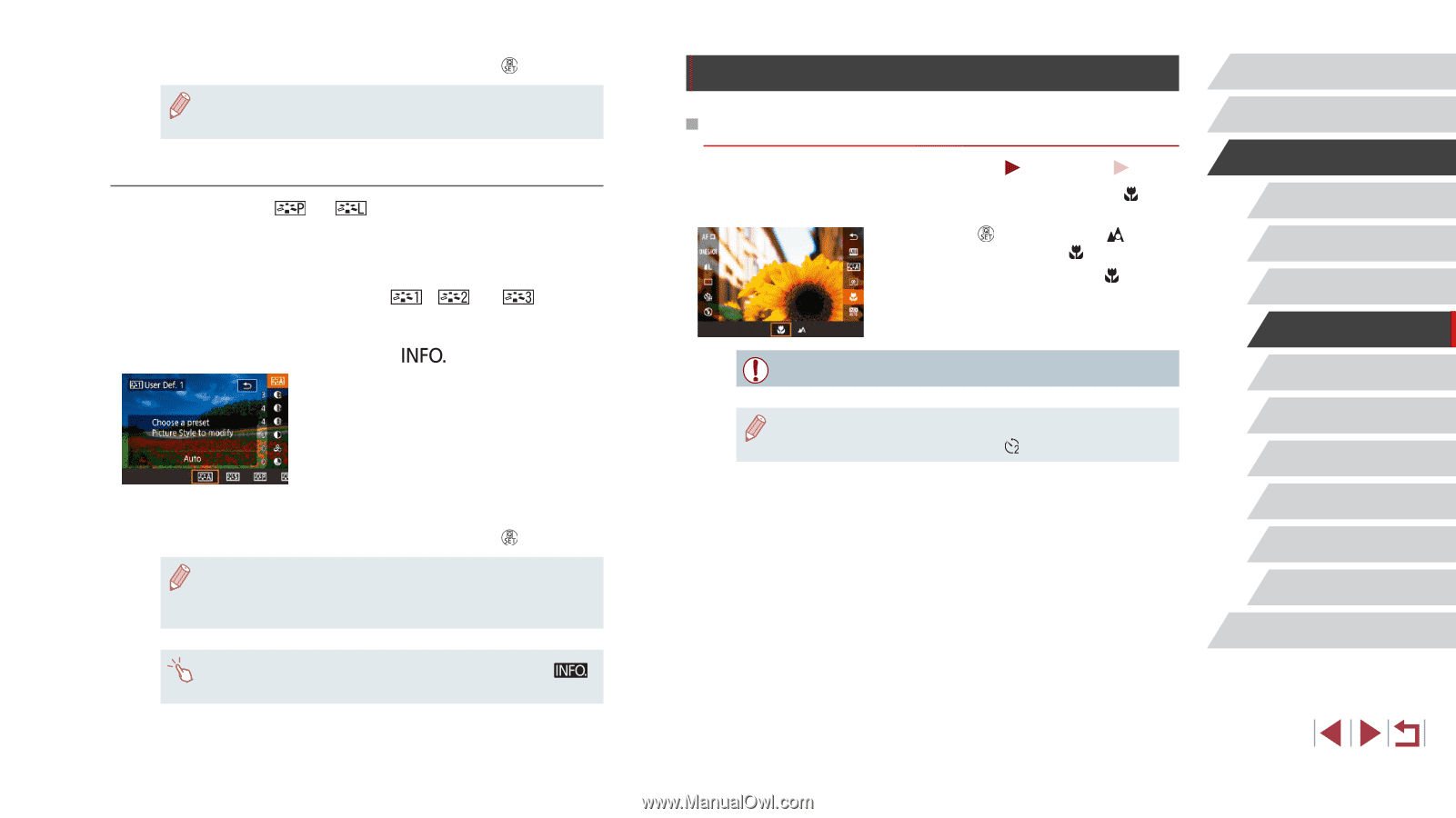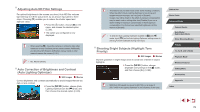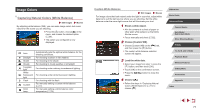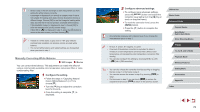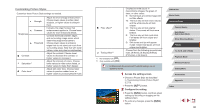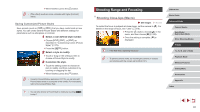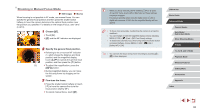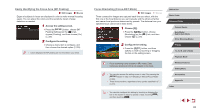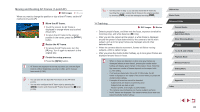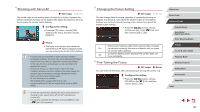Canon PowerShot G9 X Mark II User Manual - Page 81
Shooting Range and Focusing
 |
View all Canon PowerShot G9 X Mark II manuals
Add to My Manuals
Save this manual to your list of manuals |
Page 81 highlights
zzWhen finished, press the [ ] button. ●● [Filter effect] results are more noticeable with higher [Contrast] values. Saving Customized Picture Styles Save presets (such as [ ] or [ ]) that you have customized as new styles. You can create several Picture Styles with different settings for parameters such as sharpness or contrast. 1 Select a user-defined style number. zzChoose [ ], [ ], or [ ] as described in "Customizing Colors (Picture Style)" (= 79). zzPress the [ ] button. 2 Select a style to modify. zzTouch or drag on the setting screen to choose a Picture Style to modify. 3 Customize the style. zzTouch the setting screen to choose an item to modify, and then customize it by touching or dragging the bar. zzWhen finished, press the [ ] button. ●● Using the CameraWindow application (=175), you can also add Picture Styles saved on a computer to the camera. For instructions, refer to the CameraWindow Help. ●● You can also choose a Picture Style to modify by touching [ ] in step 1. Shooting Range and Focusing Shooting Close-Ups (Macro) Still Images Movies To restrict the focus to subjects at close range, set the camera to [ ]. For details on the range of focus, see "Lens" (= 210). zzPress the [ ] button, choose [ ] in the menu, and then choose [ ] (=28). zzOnce the setting is complete, [ ] is displayed. ●● If the flash fires, vignetting may occur. ●● To prevent camera shake, try mounting the camera on a tripod and shooting with the camera set to [ ] (=41). Before Use Basic Guide Advanced Guide Camera Basics Auto Mode / Hybrid Auto Mode Other Shooting Modes P Mode Tv, Av, M, and C Mode Playback Mode Wireless Features Setting Menu Accessories Appendix Index 81