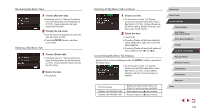Canon PowerShot G9 X Mark II User Manual - Page 98
Assigning Functions to the Movie Button, Customizing Display Information
 |
View all Canon PowerShot G9 X Mark II manuals
Add to My Manuals
Save this manual to your list of manuals |
Page 98 highlights
Customizing Display Information Customize what screen is displayed when you press the [ ] button on the shooting screen. You can also customize what information is displayed. 1 Access the setting screen. zzOn the [ 1] tab, choose [Screen info/ toggle settings] in [Shooting information display], and then press the [ ] button (= 29). 2 Configure the setting. zzTouch any screen that you prefer not to display, to remove the [ ] mark. Touching it again will add the [ ] mark, which indicates that it is included in display. zzTo return to the menu screen, press the [ ] button. ●● An example of display with the options selected in step 2 is shown at left for reference. ●● At least one option must be selected. Customizing the Information Displayed zzFollow steps 1 - 2 in "Customizing Display Information" (= 98) to choose [Custom display 1] or [Custom display 2], and then press the [ ] button. zzTouch information to display, to add a [ ] mark. zzTo see an example of display, press the [ ] button to return to the [Screen info/ toggle settings] screen. ●● For a smaller grid pattern, access [ 1] tab > [Shooting information display] > [Grid display]. Assigning Functions to the Movie Button Still Images Movies You can quickly and easily activate functions that you assign to the movie button. 1 Access the setting screen. zzPress the [ ] button, choose [Set button] on the [ 2] tab, and then press the [ ] button (=29). 2 Configure the setting. zzTouch an option to assign, and then press the [ ] button. Before Use Basic Guide Advanced Guide Camera Basics Auto Mode / Hybrid Auto Mode Other Shooting Modes P Mode Tv, Av, M, and C Mode Playback Mode Wireless Features Setting Menu Accessories Appendix Index 98