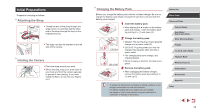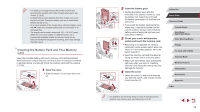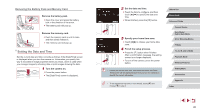Canon PowerShot G9 X Mark II User Manual - Page 23
Viewing - black
 |
View all Canon PowerShot G9 X Mark II manuals
Add to My Manuals
Save this manual to your list of manuals |
Page 23 highlights
Recording Movies 1) Start recording. zzPress the movie button. The camera beeps once as recording begins, and [ Rec] is displayed with the elapsed (1) time (1). zzBlack bars are displayed on the top and bottom edges of the screen, and the subject is slightly enlarged. The black bars indicate image areas not recorded. zzFrames displayed around any detected faces indicate that they are in focus. zzOnce recording begins, take your finger off the movie button. 2) Finish recording. zzPress the movie button again to stop recording. The camera beeps twice as recording stops. Viewing After shooting images or movies, you can view them on the screen as follows. 1 Enter Playback mode. zzPress the [ ] button. zzYour last shot is displayed. 2 Choose images. zzTo view the next image, drag right to left across the screen, and to view the previous image, drag left to right. zzTo access this screen (Scroll Display mode), quickly drag left or right repeatedly. In this mode, drag across the screen to browse through images. zzPress the [ ] button to restore singleimage display. zzMovies are identified by a [ To play movies, go to step 3. ] icon. Before Use Basic Guide Advanced Guide Camera Basics Auto Mode / Hybrid Auto Mode Other Shooting Modes P Mode Tv, Av, M, and C Mode Playback Mode Wireless Features Setting Menu Accessories Appendix Index 23