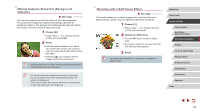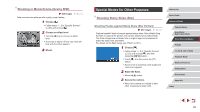Canon PowerShot G9 X Mark II User Manual - Page 55
Applying Special Effects
 |
View all Canon PowerShot G9 X Mark II manuals
Add to My Manuals
Save this manual to your list of manuals |
Page 55 highlights
Applying Special Effects Add a variety of effects to images when shooting. Conveying a Sense of Speed by Blurring the Background (Panning) Still Images Movies By panning, you can blur the background to convey a sense of speed. The camera will detect and correct subject blurring, so the subject will remain relatively clear and sharp. 1 Choose [ ]. zzFollow steps 1 - 2 in "Specific Scenes" (=53) and choose [ ]. 2 Shoot. zzBefore shooting, press the shutter button halfway as you move the camera so that it follows the subject. zzKeep the moving subject centered on the screen, and press the shutter button all the way down. zzEven after you have pressed the shutter button fully, continue moving the camera to follow the subject. ●● Try taking some test shots first, to make sure you obtain the desired results. ●● To adjust the effect level, turn the [ ] ring. ●● For best results, hold the camera securely in both hands, with your elbows close to your body, and rotate your whole body to follow the subject. ●● This feature is more effective for subjects moving horizontally, such as cars or trains. Shooting High-Contrast Scenes (High Dynamic Range) Still Images Movies Three consecutive images are captured at different brightness levels each time you shoot, and the camera combines image areas with optimal brightness to create a single image. This mode can reduce the washedout highlights and loss of detail in shadows that tend to occur in highcontrast shots. 1 Choose [ ]. zzFollow steps 1 - 2 in "Specific Scenes" (=53) and choose [ ]. 2 Shoot. zzHold the camera steady as you shoot. When you press the shutter button all the way down, the camera will take three shots and combine them. ●● Excessive motion blur or certain shooting conditions may prevent you from obtaining the desired results. Before Use Basic Guide Advanced Guide Camera Basics Auto Mode / Hybrid Auto Mode Other Shooting Modes P Mode Tv, Av, M, and C Mode Playback Mode Wireless Features Setting Menu Accessories Appendix Index 55