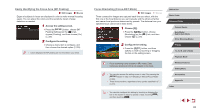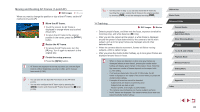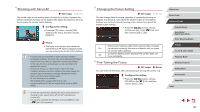Canon PowerShot G9 X Mark II User Manual - Page 88
Shooting with the AF Lock, Choosing Subjects to Focus On Touch AF
 |
View all Canon PowerShot G9 X Mark II manuals
Add to My Manuals
Save this manual to your list of manuals |
Page 88 highlights
Choosing Subjects to Focus On (Touch AF) Still Images Movies You can shoot after choosing a person's face or another subject to focus on. 1 Set the AF method to [ +Tracking] (= 84). 2 Choose a person's face or another subject to focus on. zzTouch the subject or person on the screen. zzWhen the subject is detected, the camera beeps and [ ] is displayed. Focus is maintained even if the subject moves. zzTo cancel Touch AF, touch [ ]. 3 Shoot. zzPress the shutter button halfway. After the camera focuses, [ ] changes to a green [ ]. zzPress the shutter button all the way down to shoot. ●● If the camera shoots when you touch the screen, either touch [ ] and choose [ ] (=42) or choose MENU (=29) > [ 1] tab > [Touch Shutter] > [Disable]. ●● Tracking may not be possible when subjects are too small or move too rapidly, or when there is inadequate contrast between subjects and the background. ●● Even if you are shooting in [ ] mode (=81), the camera will revert to [ ] mode if you touch the screen to specify where to focus. ●● If [Face ID] is set to [On], names will not be displayed when registered people are detected, but the names will be recorded in the still images (=43). However, a name will be displayed if the subject chosen to focus on is the same as a person detected with Face ID. Shooting with the AF Lock Still Images Movies The focus can be locked. After you lock the focus, the focal position will not change even when you release your finger from the shutter button. 1 Lock the focus. zzWith the shutter button pressed halfway, press the [ ] button. zzThe focus is now locked, and [ ] and the MF indicator are displayed. zzTo unlock the focus, release the shutter button and touch [ ]. 2 Compose the shot and shoot. ●● Cannot be used with Touch Shutter (=42). Before Use Basic Guide Advanced Guide Camera Basics Auto Mode / Hybrid Auto Mode Other Shooting Modes P Mode Tv, Av, M, and C Mode Playback Mode Wireless Features Setting Menu Accessories Appendix Index 88