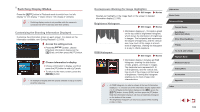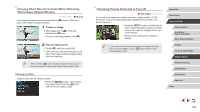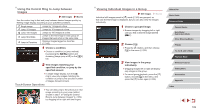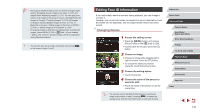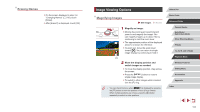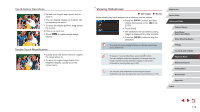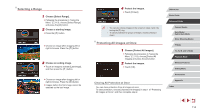Canon PowerShot G9 X Mark II User Manual - Page 109
Viewing Individual Images in a Group, Using the Control Ring to Jump between, Images
 |
View all Canon PowerShot G9 X Mark II manuals
Add to My Manuals
Save this manual to your list of manuals |
Page 109 highlights
Using the Control Ring to Jump between Images Still Images Movies Use the control ring to find and jump between desired images quickly by filtering image display according to your specified conditions. Single image Jump 10 Images Jump 100 Images Jump Shot Date Jump to Favorites Jumps by 1 image at a time. Jumps by 10 images at a time. Jumps by 100 images at a time. Jumps to the first image in each group of images that were shot on the same date. Displays images tagged as favorites (= 118). 1 Choose a condition. zzChoose a condition (or jump method) by pressing the [ ] button and choosing [Image jump w/ ] on the [ 5] tab. 2 View images matching your specified condition, or jump by the specified amount. zzIn single-image display, turn the [ ] ring to view only images matching the condition or jump by the specified number of images forward or back. Touch-Screen Operations zzYou can also jump to the previous or next image according to your jump method chosen in step 1 of "Using the Control Ring to Jump between Images" (=109) by dragging left or right with two fingers. Viewing Individual Images in a Group Still Images Movies Individual still images saved in [ ] mode (=63) are grouped, so that only the first image is displayed, but you can also view the images individually. 1 Choose a grouped image. zzBrowse images by dragging left or right until you find a desired image labeled [ ]. 2 Choose [ ]. zzPress the [ ] button, and then choose [ ] in the menu (=28). 3 View images in the group individually. zzDragging images left or right will display only images in the group. zzTo cancel group playback, press the [ ] button, choose [ ] in the menu, and press the [ ] button again (=28). Before Use Basic Guide Advanced Guide Camera Basics Auto Mode / Hybrid Auto Mode Other Shooting Modes P Mode Tv, Av, M, and C Mode Playback Mode Wireless Features Setting Menu Accessories Appendix Index 109