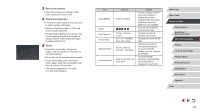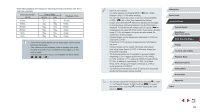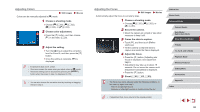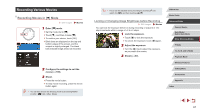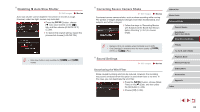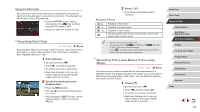Canon PowerShot G9 X Mark II User Manual - Page 69
Recording Time-Lapse Movies Time-Lapse, Movie, Recording Short Clips
 |
View all Canon PowerShot G9 X Mark II manuals
Add to My Manuals
Save this manual to your list of manuals |
Page 69 highlights
Using the Attenuator Set to [Auto] to reduce audio distortion by automatically activating and deactivating the attenuator to suit shooting conditions. The attenuator can also be set to [On] or [Off] manually. zzPress the [ ] button, choose [Attenuator] on the [ 8] tab, and then press the [ ] button (=29). zzChoose an option as desired (=29). Recording Short Clips Still Images Movies Apply playback effects to brief clips of a few seconds, such as fast motion, slow motion, or replay. Clips recorded in this mode may be included in Story Highlights albums (=128). 1 Enter [ ] mode. zzSet the mode dial to [ ]. zzTouch [ ], and then choose [ ]. zzTo confirm your choice, touch [OK]. zzBlack bars displayed on the top and bottom edges of the screen indicate image areas not recorded. 2 Specify the shooting time and playback effect. zzPress the [ ] button. zzTurn the [ ] ring to set the shooting time (4 - 6 sec.). zzAfter pressing the [ ] button, set the playback effect (=69) by turning the [ ] ring. 3 Shoot (=67). zzA bar showing the elapsed time is displayed. Playback Effects 2x Playback in fast motion 1x Playback at normal speed 1/2x Playback in slow motion Normal playback with the last two seconds rewound and played again in slow motion ●● Sound is not recorded in these clips. ●● The movie quality is [ ] (for NTSC) or [ (=49, =49) and cannot be changed. ] (for PAL) ●● During [ ] recording, a mark indicating the last two seconds is added to the bar showing the elapsed time. Recording Time-Lapse Movies (Time-Lapse Movie) Still Images Movies Time-lapse movies combine images that are shot automatically at a specified interval. Any gradual changes of the subject (such as changes in a landscape) are played back in fast motion. You can adjust the shooting interval and number of shots. 1 Choose [ ]. zzSet the mode dial to [ ]. zzTouch [ ], and then choose [ ]. zzTo confirm your choice, touch [OK]. zzBlack bars displayed on the top and bottom edges of the screen indicate image areas not recorded. Before Use Basic Guide Advanced Guide Camera Basics Auto Mode / Hybrid Auto Mode Other Shooting Modes P Mode Tv, Av, M, and C Mode Playback Mode Wireless Features Setting Menu Accessories Appendix Index 69