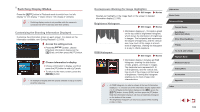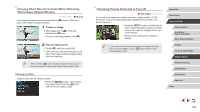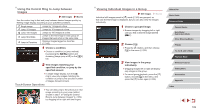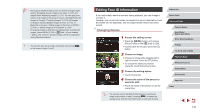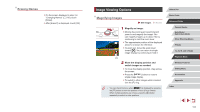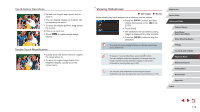Canon PowerShot G9 X Mark II User Manual - Page 108
Choose the second condition
 |
View all Canon PowerShot G9 X Mark II manuals
Add to My Manuals
Save this manual to your list of manuals |
Page 108 highlights
1 Choose the first condition. zzIn single-image display, press the [ ] button, choose [ ] in the menu, press the [ ] button again, and choose a condition. zzWhen [ ] or [ ] is selected, you can view only images matching this condition by touching [ ][ ] or turning the [ ] ring. To perform an action for all of these images together, press the [ ] button and go to step 3. 2 Choose the second condition and view the filtered images. zzWhen you have selected [ ] or [ ] as the first condition, choose the second by touching [ ][ ], and then turn the [ ] ring to view only matching images. zzTo switch to filtered image display, press the [ ] button and go to step 3. zzWhen you have selected [ ] as the first condition, press the [ ] button and choose a person on the next screen. 3 View the filtered images. zzImages matching your conditions are displayed in yellow frames. To view only these images, drag left or right across the screen. zzTo cancel filtered display, press the [ ] button, choose [ ] in the menu, and then press the [ ] button. ●● When the camera has found no corresponding images for some conditions, those conditions will not be available. ●● To hide or view other information, press the [ ] button in step 3. ●● Options for viewing the images found (in step 3) include "Navigating through Images in an Index" (= 107), "Magnifying Images" (= 111), and "Viewing Slideshows" (= 112). You can also apply image operations to all images found, by choosing [Protect All Images in Search] in "Protecting Images" (= 113) or [Select All Images in Search] in "Erasing Multiple Images at Once" (= 115), "Adding Images to the Print List (DPOF)" (= 181), or "Adding Images to a Photobook" (= 183). ●● If you edit images and save them as new images (=120 - =127), a message is displayed, and the images that were found are no longer shown. ●● After choosing conditions, you can view images matching your conditions by touching a condition again. Before Use Basic Guide Advanced Guide Camera Basics Auto Mode / Hybrid Auto Mode Other Shooting Modes P Mode Tv, Av, M, and C Mode Playback Mode Wireless Features Setting Menu Accessories Appendix Index 108