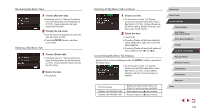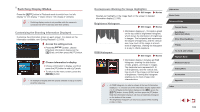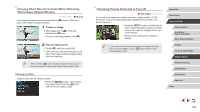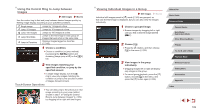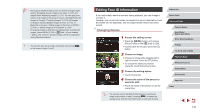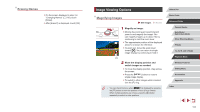Canon PowerShot G9 X Mark II User Manual - Page 106
Checking People Detected in Face ID, Viewing Short Movies Created When Shooting, Still Images Digest
 |
View all Canon PowerShot G9 X Mark II manuals
Add to My Manuals
Save this manual to your list of manuals |
Page 106 highlights
Viewing Short Movies Created When Shooting Still Images (Digest Movies) View digest movies recorded automatically in [ day of still image shooting as follows. Still Images Movies ] mode (=35) on a 1 Choose an image. zzStill images shot in [ ] mode are labeled with [ ] icon. zzChoose a still image labeled with [ ]. 2 Play the digest movie. zzTouch [ ], and then touch [OK]. zzThe movie recorded automatically on the day of still image shooting is played back, from the beginning. ●● After a moment, [ ] will no longer be displayed when you are using the camera with information display deactivated (=105). Viewing by Date Digest movies can be viewed by date. zzPress the [ ] button, choose [List/ Play Digest Movies] on the [ 2] tab, and then touch a date (=29). Checking People Detected in Face ID Still Images Movies If you switch the camera to simple information display mode (=105), the names of up to five detected people registered in Face ID (=43) will be displayed. zzPress the [ ] button several times to enter simple information display, and then choose an image by dragging left or right on the screen. zzNames will be displayed on detected people. ●● If you prefer not to have names displayed on images shot using Face ID, choose MENU (=29) > [ 3] tab > [Face ID Info] > [Name Display] > [Off]. Before Use Basic Guide Advanced Guide Camera Basics Auto Mode / Hybrid Auto Mode Other Shooting Modes P Mode Tv, Av, M, and C Mode Playback Mode Wireless Features Setting Menu Accessories Appendix Index 106