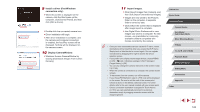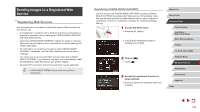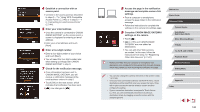Canon PowerShot G9 X Mark II User Manual - Page 141
Saving Images to a Connected Computer
 |
View all Canon PowerShot G9 X Mark II manuals
Add to My Manuals
Save this manual to your list of manuals |
Page 141 highlights
●● The following Windows settings are configured when you run the utility in step 2. -- Turn on media streaming. This will enable the camera to see (find) the computer to access via Wi-Fi. -- Turn on network discovery. This will enable the computer to see (find) the camera. -- Turn on ICMP (Internet Control Message Protocol). This allows you to check the network connection status. -- Enable Universal Plug & Play (UPnP). This will enable network devices to detect each other automatically. ●● Some security software may prevent you from completing the settings as described here. Check the settings of your security software. Saving Images to a Connected Computer Connect to your access point via Wi-Fi as follows. Also refer to the access point user manual. Confirming Access Point Compatibility Confirm that the Wi-Fi router or base station conforms to the Wi-Fi standards in "Interface" (= 213). Connection methods vary depending on whether the access point supports Wi-Fi Protected Setup (WPS, =142) or not (=144). For non-WPS access points, check the following information. ●● Network name (SSID/ESSID) The SSID or ESSID for the access point you use. Also called the "access point name" or "network name". ●● Network authentication / data encryption (encryption method / encryption mode) The method for encrypting data during wireless transmission. Check which security setting is used: WPA2-PSK (AES), WPA2-PSK (TKIP), WPA-PSK (AES), WPA-PSK (TKIP), WEP (open system authentication), or no security. ●● Password (encryption key / network key) The key used when encrypting data during wireless transmission. Also called the "encryption key" or "network key". ●● Key index (transmit key) The key set when WEP is used for network authentication / data encryption. Use "1" as the setting. ●● If system administrator status is needed to adjust network settings, contact the system administrator for details. ●● These settings are very important for network security. Exercise adequate caution when changing these settings. ●● For information on WPS compatibility and for instructions on checking settings, refer to the access point user manual. ●● A router is a device that creates a network (LAN) structure for connecting multiple computers. A router that contains an internal Wi-Fi function is called a "Wi-Fi router". ●● This guide refers to all Wi-Fi routers and base stations as "access points". ●● If you use MAC address filtering on your Wi-Fi network, be sure to add the camera's MAC address to your access point. You can check your camera's MAC address by choosing MENU (=29) > [ 4] tab > [Wireless settings] > [Wi-Fi Settings] > [Check MAC Address]. Before Use Basic Guide Advanced Guide Camera Basics Auto Mode / Hybrid Auto Mode Other Shooting Modes P Mode Tv, Av, M, and C Mode Playback Mode Wireless Features Setting Menu Accessories Appendix Index 141