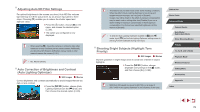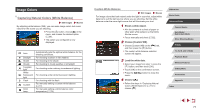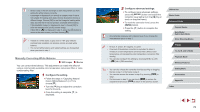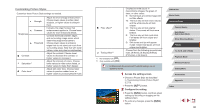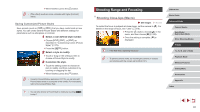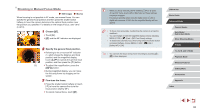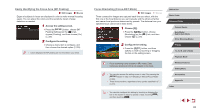Canon PowerShot G9 X Mark II User Manual - Page 79
Customizing Colors Picture Style
 |
View all Canon PowerShot G9 X Mark II manuals
Add to My Manuals
Save this manual to your list of manuals |
Page 79 highlights
Manually Setting White Balance Color Temperature Still Images Movies A value can be set representing the white balance color temperature. zzFollow the steps in "Capturing Natural Colors (White Balance)" (= 77) to choose [ ]. zzWhen finished, press the [ ] button. ●● You can also configure this setting by choosing MENU (=29) > [ 6] tab > [White balance] > [ ]. ●● Color temperature can be set at 100 K increments in a range of 2,500 - 10,000 K. Customizing Colors (Picture Style) Still Images Movies Choose a Picture Style with color settings that express moods or subjects well. Eight Picture Styles are available, and each can be further customized. zzPress the [ ] button, choose [ ] in the menu, and choose the desired option (= 28). Auto Standard Portrait Landscape Fine Detail Neutral Faithful Monochrome User Def. The color tone will be adjusted automatically to suit the scene. The colors will look vivid, especially for blue skies, greenery, and sunsets in nature, outdoor, and sunset scenes. The image looks vivid, sharp, and crisp. Suitable for most scenes. For smooth skin tones. The image looks softer. Suited for close-up portraits. To modify skin tones, adjust [Color tone] (=80). For vivid blues and greens, and very sharp and crisp images. Effective for impressive landscapes. For detailed rendering of fine subject contours and subtle textures. Makes images slightly more vivid. For retouching later on a computer. Makes images subdued, with lower contrast and natural color tones. For retouching later on a computer. Faithfully reproduces the actual colors of subjects as measured in daylight with a color temperature of 5200K. Makes images subdued, with lower contrast. Creates black and white images. Add a new style based on presets such as [Portrait] or [Landscape] or a Picture Style file, and then adjust it as needed (=79). ●● Default [Auto] settings are used for [ ], [ ], and [ ] until you add a Picture Style. ●● You can also configure this setting by accessing MENU (=29) > [ 6] tab > [Picture Style]. Before Use Basic Guide Advanced Guide Camera Basics Auto Mode / Hybrid Auto Mode Other Shooting Modes P Mode Tv, Av, M, and C Mode Playback Mode Wireless Features Setting Menu Accessories Appendix Index 79