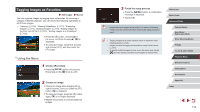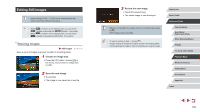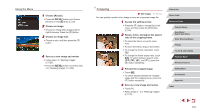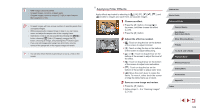Canon PowerShot G9 X Mark II User Manual - Page 123
Correcting Red-Eye
 |
View all Canon PowerShot G9 X Mark II manuals
Add to My Manuals
Save this manual to your list of manuals |
Page 123 highlights
●● The same operations are available by pressing the [ ] button and choosing [ 2] tab > [Creative filters], choosing an image, and pressing the [ ] button. ●● [ ]: In step 2, you can switch the orientation of the frame to vertical by pressing the [ ] button, and you can move the frame by dragging it. To return the frame to horizontal orientation, press the [ ] button. Correcting Red-Eye Still Images Movies Automatically corrects images affected by red-eye. You can save the corrected image as a separate file. 1 Choose [Red-Eye Correction]. zzPress the [ ] button, and then choose [Red-Eye Correction] on the [ 3] tab (=29). 2 Choose an image. zzDrag left or right across the screen to choose an image. 3 Correct the image. zzPress the [ ] button. zzRed-eye detected by the camera is now corrected, and frames are displayed around corrected image areas. zzEnlarge or reduce images as needed. Follow the steps in "Magnifying Images" (= 111). 4 Save as a new image and review. zzTouch [New File]. zzThe image is now saved as a new file. zzPress the [ ] button and follow step 3 in "Resizing Images" (= 120). ●● Some images may not be corrected accurately. ●● To overwrite the original image with the corrected image, choose [Overwrite] in step 4. In this case, the original image will be erased. ●● Protected images cannot be overwritten. ●● RAW images cannot be edited this way. ●● Red-eye correction can be applied to JPEG images also captured in RAW format, but the original image cannot be overwritten. Before Use Basic Guide Advanced Guide Camera Basics Auto Mode / Hybrid Auto Mode Other Shooting Modes P Mode Tv, Av, M, and C Mode Playback Mode Wireless Features Setting Menu Accessories Appendix Index 123