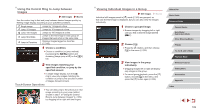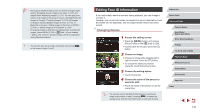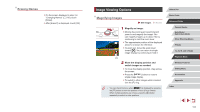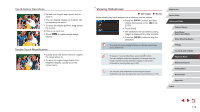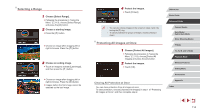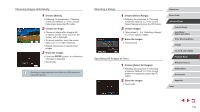Canon PowerShot G9 X Mark II User Manual - Page 112
Viewing Slideshows
 |
View all Canon PowerShot G9 X Mark II manuals
Add to My Manuals
Save this manual to your list of manuals |
Page 112 highlights
Touch-Screen Operations zzSpread your fingers apart (pinch out) to zoom in. zzYou can magnify images up to about 10x by repeating this action. zzTo move the display position, drag across the screen. zzPinch in to zoom out. zzTouch [ display. ] to restore single-image Double-Touch Magnification zzQuickly touch the screen twice to magnify the image about 3x. zzTo return to single-image display from magnified display, quickly touch the screen twice. Viewing Slideshows Still Images Movies Automatically play back images from a memory card as follows. zzPress the [ ] button, and then choose [Slideshow] on the [ 1] tab (= 29). zzTouch [Start]. zzThe slideshow will start after [Loading image] is displayed for a few seconds. zzPress the [ slideshow. ] button to stop the ●● The camera's power-saving functions (=26) are deactivated during slideshows. ●● To pause or resume slideshows, press the [ ] button. ●● You can configure slideshow repetition, the display time per image, and the transition between images on the screen accessed by touching [Set up] (=29). ●● You can also stop slideshows by touching the screen. ●● Slideshows can also be started by using Touch Actions (=119). Before Use Basic Guide Advanced Guide Camera Basics Auto Mode / Hybrid Auto Mode Other Shooting Modes P Mode Tv, Av, M, and C Mode Playback Mode Wireless Features Setting Menu Accessories Appendix Index 112