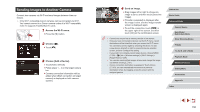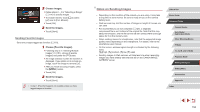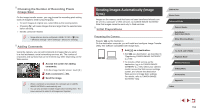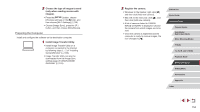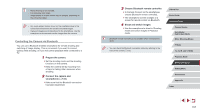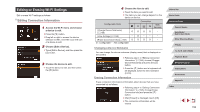Canon PowerShot G9 X Mark II User Manual - Page 154
Preparing the Computer
 |
View all Canon PowerShot G9 X Mark II manuals
Add to My Manuals
Save this manual to your list of manuals |
Page 154 highlights
2 Choose the type of images to send (only when sending movies with images). zzPress the [ ] button, choose [Wireless settings] on the [ 4] tab, and then choose [Wi-Fi Settings] (=29). zzChoose [Image Sync], press the [ ] button, and then choose [Stills/Movies]. Preparing the Computer Install and configure the software on the destination computer. 1 Install Image Transfer Utility. zzInstall Image Transfer Utility on a computer connected to the Internet by following steps 1 - 2 of "Installing CameraWindow" (=140). zzImage Transfer Utility can also be downloaded from the Image Sync settings page of CANON iMAGE GATEWAY (=153). 2 Register the camera. zzWindows: In the taskbar, right-click [ ], and then click [Add new camera]. zzMac OS: In the menu bar, click [ ], and then click [Add new camera]. zzA list of cameras linked to CANON iMAGE GATEWAY is displayed. Choose the camera from which images are to be sent. zzOnce the camera is registered and the computer is ready to receive images, the icon changes to [ ]. Before Use Basic Guide Advanced Guide Camera Basics Auto Mode / Hybrid Auto Mode Other Shooting Modes P Mode Tv, Av, M, and C Mode Playback Mode Wireless Features Setting Menu Accessories Appendix Index 154