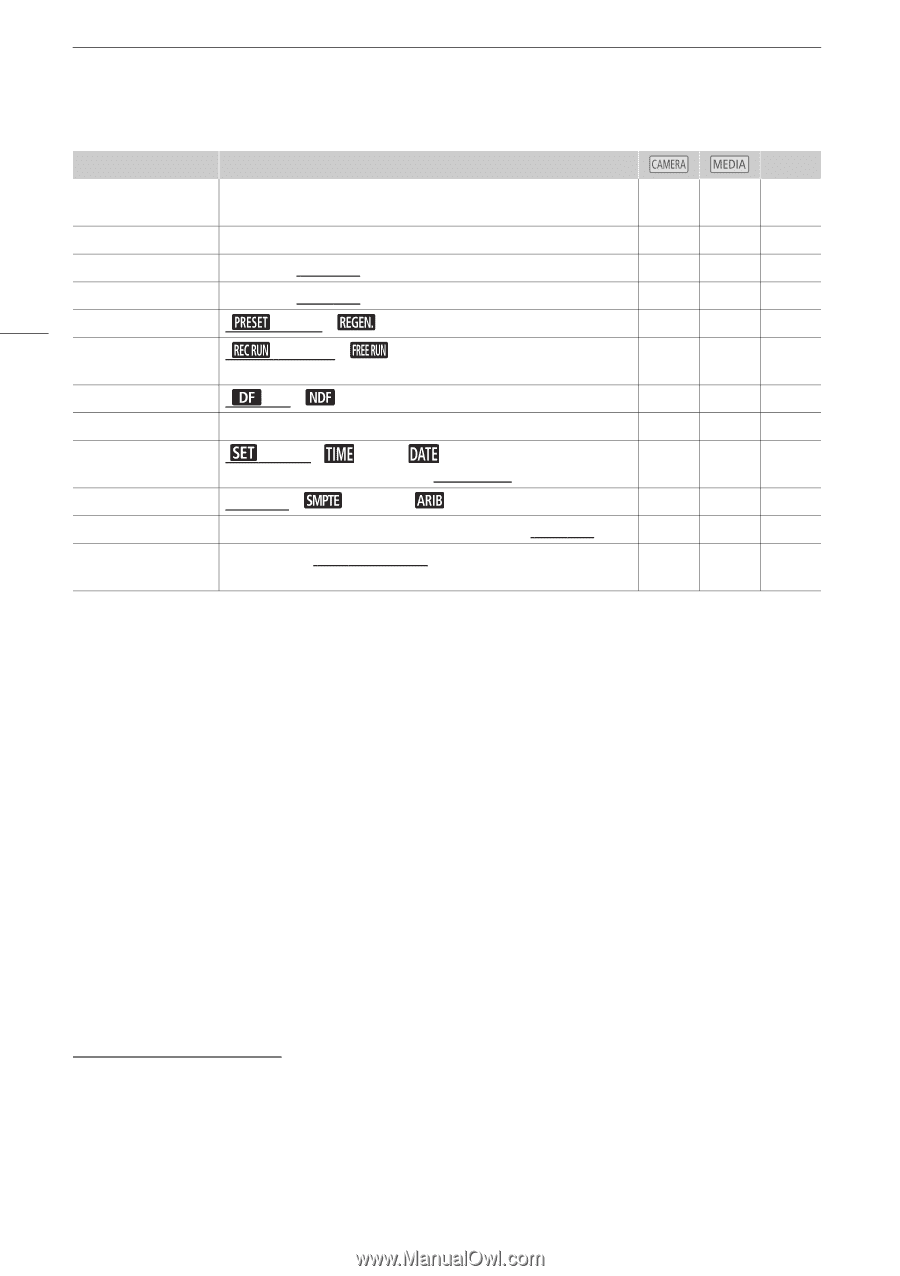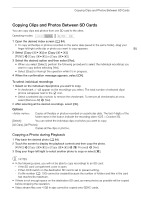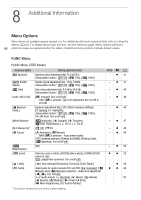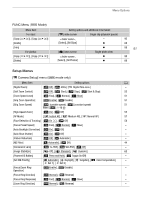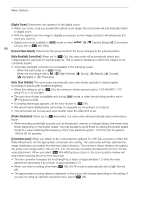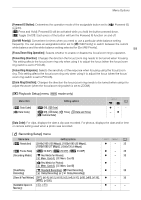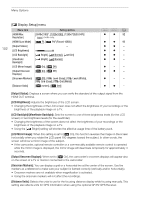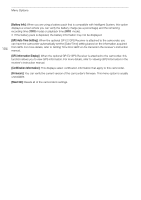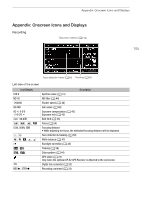Canon VIXIA HF G50 Instruction Manual - Page 100
HDMI Time Code], MP4 Clip / Photo Numbering
 |
View all Canon VIXIA HF G50 manuals
Add to My Manuals
Save this manual to your list of manuals |
Page 100 highlights
Menu Options Menu item Setting options A [Used Space in Memory] [6], [7] - - [Initialize 8] [6 Mem. Card A], [7 Mem. Card B] 30 [Rec Command] [i On], [j Off] - 33 100 [HDMI Time Code] [Time Code Mode] [i On], [j Off] [ Preset], [ Regen.] - - - 61 [Time Code Running [ Mode] Rec Run], [ Free Run] - 61 [DF/NDF] [ DF], [ NDF] - 63 [Initial Time Code] 00:00:00.00 to 23:59:59.29, [Reset] - 62 [User Bit Type] [ Setting], [ Time], [ Date]; [i]: user bit input screen (00 00 00 00 to FF FF FF FF). - 64 [Color Bars] [j Off], [ SMPTE], [ ARIB] - 74 [1 kHz Tone] [ü -12 dB], [þ -18 dB], [ÿ -20 dB], [j Off] - 74 [MP4 Clip / Photo Numbering] [m Reset], [n Continuous] - [Available Space in Memory]/[Used Space in Memory]: Displays a screen where you can verify how much of the SD card is currently available for recording or how much is in use (« total recording time and ª total number of photos). • Estimated figures about available clip recording time and available number of photos are approximate and based on the video configuration currently in use and a photo size of 1920x1080. • You can also check the SD card's Speed Class. [HDMI Time Code]: When set to [i On], the HDMI signal output from the camcorder includes the camcorder's time code. [MP4 Clip / Photo Numbering]: Clips and photos are saved as files in folders. You can select the file numbering method for those files. File numbers appear on screens in playback mode in a format such as "101-0107". The first 3 digits indicate the folder number and the last 4 digits are different for each file in a folder. [m Reset]: File numbers will restart from 100-0001 every time you insert a new (or initialized) SD card. If the card already contains previous recordings, file numbers will continue from the number following that of the last recording on the SD card. [n Continuous]: File numbers will continue from the number following that of the last file recorded with the camcorder. This setting is the most convenient for managing files on a computer. We recommend using the [n Continuous] setting. Understanding folder names • An example folder name is "101_1025". The first 3 digits indicate the folder number (from 100 to 999) and the last 4 digits indicate the month and day when the folder was created. In the example, the folder numbered 101 was created on October 25. • Each folder can contain up to 500 files (clips and photos combined). When that number is exceeded, a new folder is created automatically.