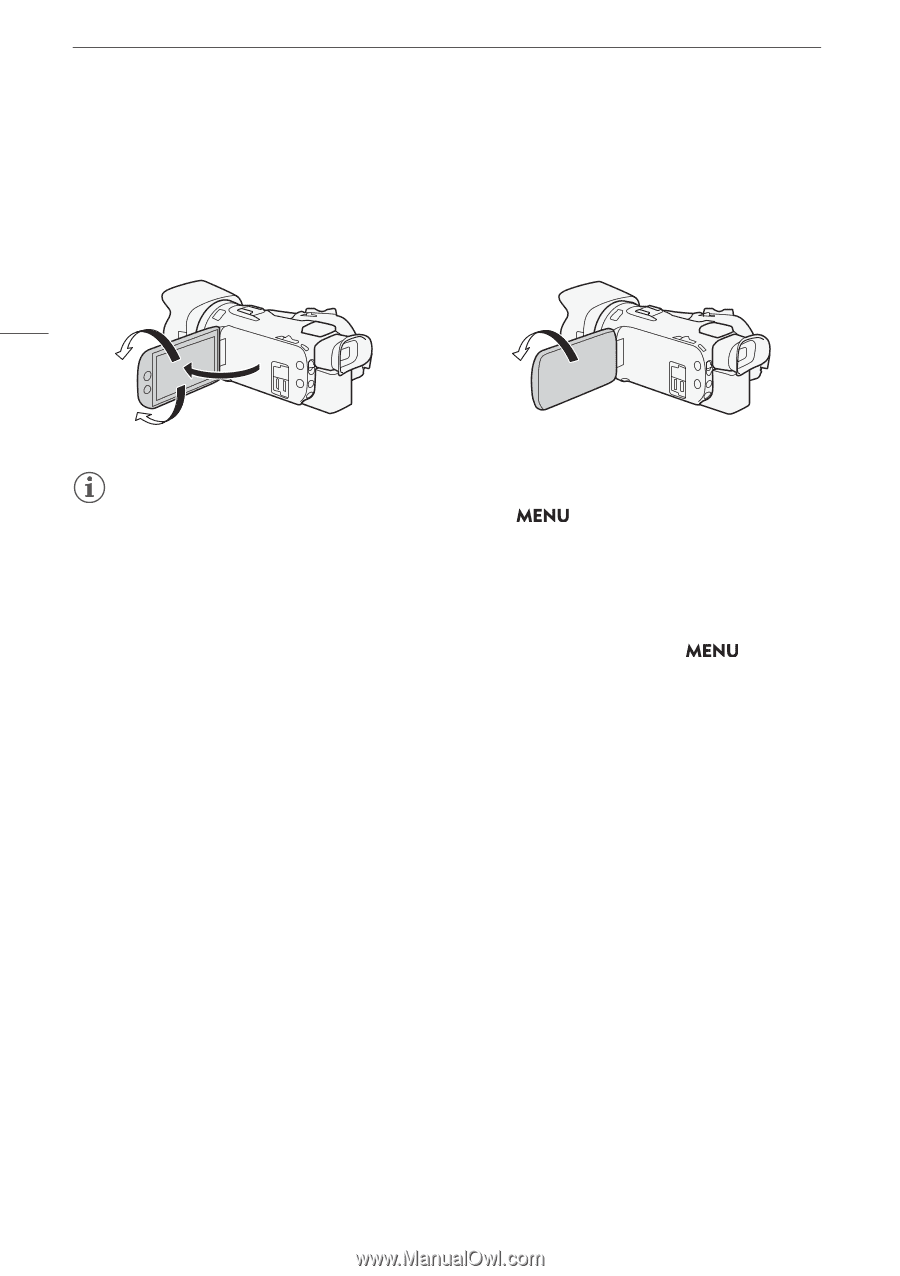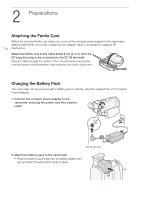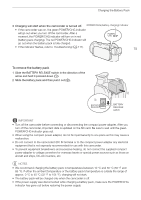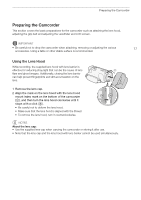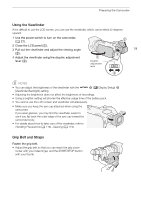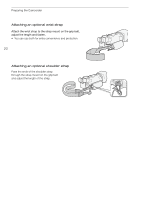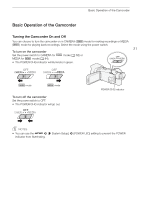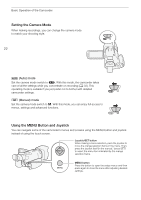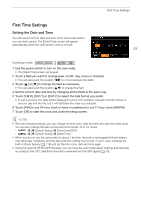Canon VIXIA HF G50 Instruction Manual - Page 18
Adjusting the LCD Screen, Handling Precautions, Cleaning
 |
View all Canon VIXIA HF G50 manuals
Add to My Manuals
Save this manual to your list of manuals |
Page 18 highlights
Preparing the Camcorder Adjusting the LCD Screen Open the LCD panel 90 degrees. • You can rotate the panel downward or toward the lens. • Rotating the LCD toward the lens can be useful to allow the subject to monitor the LCD screen while you use the viewfinder. 18 Subject can monitor the LCD screen NOTES • You can adjust the brightness of the LCD screen with the > [£ Display Setup] > [LCD Brightness] or [LCD Backlight] setting. Also, you can hold the DISP button pressed down for more than 2 seconds to change the [LCD Backlight] setting between bright and normal or from dim to normal. • Adjusting the brightness does not affect the brightness of recordings. • Using a brighter setting will shorten the effective usage time of the battery pack. • When the LCD panel is turned 180 degrees toward the subject, you can use the > [£ Display Setup] > [LCD Mirror Image] setting to reverse the screen's image horizontally, showing a mirror image of the subject. • For details about how to take care of the LCD screen, refer to Handling Precautions (A 116), Cleaning (A 119). • About the LCD and viewfinder screens: The screens are produced using extremely high-precision manufacturing techniques, with more than 99.99% of the pixels operating to specification. Very rarely, pixels may misfire or may light up permanently as white dots. This has no effect on the recorded image and does not constitute a malfunction.