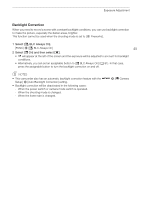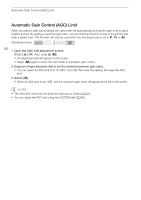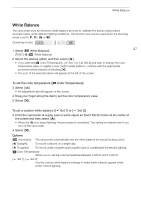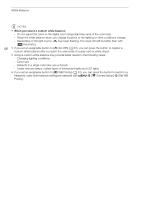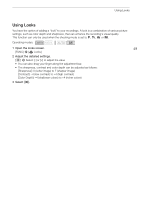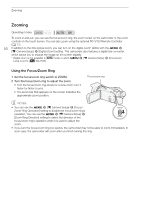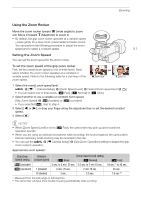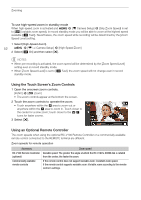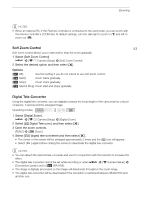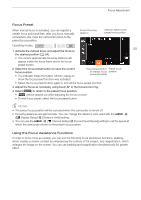Canon VIXIA HF G50 Instruction Manual - Page 50
Zooming, Using the Focus/Zoom Ring
 |
View all Canon VIXIA HF G50 manuals
Add to My Manuals
Save this manual to your list of manuals |
Page 50 highlights
Zooming Zooming Operating modes: To zoom in and out, you can use the focus/zoom ring, the zoom rocker on the camcorder or the zoom controls on the touch screen. You can also zoom using the optional RC-V100 Remote Controller (A 77). 50 In addition to the 20x optical zoom, you can turn on the digital zoom* (400x) with the > [v Camera Setup] > [Digital Zoom] setting. This camcorder also features a digital tele-converter, which allows you to enlarge the image on the screen digitally. * Digital zoom is not available in Lens] is set to [¿ WA-H58]. mode or when > [v Camera Setup] > [Conversion Using the Focus/Zoom Ring 1 Set the focus/zoom ring switch to ZOOM. 2 Turn the focus/zoom ring to adjust the zoom. • Turn the focus/zoom ring slowly for a slow zoom; turn it faster for faster zooms. • The zoom bar that appears on the screen indicates the approximate zoom position. Focus/zoom ring NOTES • You can use the > [v Camera Setup] > [Focus/ Zoom Ring Operation] setting to disable the focus/zoom ring's operation. You can use the > [v Camera Setup] > [Zoom Ring Direction] setting to select the direction of the focus/zoom ring's operation when it is used to adjust the zoom. • If you turn the focus/zoom ring too quickly, the camcorder may not be able to zoom immediately. In such case, the camcorder will zoom after you finish turning the ring.