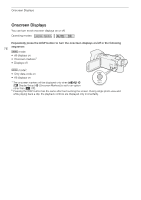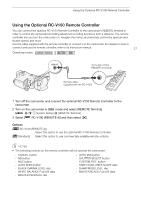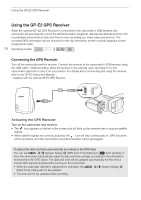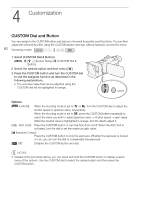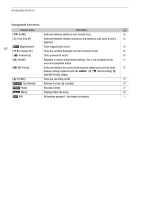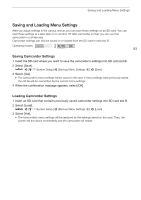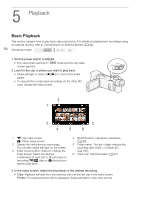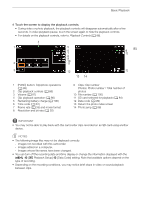Canon VIXIA HF G50 Instruction Manual - Page 81
Assignable Buttons, function as described in the following table.
 |
View all Canon VIXIA HF G50 manuals
Add to My Manuals
Save this manual to your list of manuals |
Page 81 highlights
Assignable Buttons Assignable Buttons The camcorder offers 5 assignable buttons on the camcorder's body and an onscreen button (touch operation) to which you can assign various functions (assignable buttons). Assign often-used functions to the buttons you find most convenient, to personalize the camcorder to your needs and preferences. The names of the buttons printed on the camcorder also indicate their default settings. The onscreen assignable button will show only the icon of the function currently assigned to it. Assigned functions can be changed only in mode. In mode, only a button with [œ Monitor Channels] or [ Menu] assigned to it can be used. 81 Operating modes: Onscreen assignable button 1 Physical buttons: Press the MENU button and, while holding it pressed down, press the assignable button whose function you wish to change. Onscreen assignable button: Open the function selection screen with the menu setting. > [B # System Setup] > [Onscreen Assignable Button] • A list of available functions appears with the current function assigned to the button highlighted. • You can use the menu also for physical assignable buttons. The corresponding settings ([Assignable Button 1] to [Assignable Button 5]) can be found under page " in the [B System Setup] menu. 2 Select the desired function and then select [X]. • If necessary, select [Í]/[Î] to scroll up/down. 3 Press the assignable button (or touch the onscreen assignable button) to use the assigned function as described in the following table.