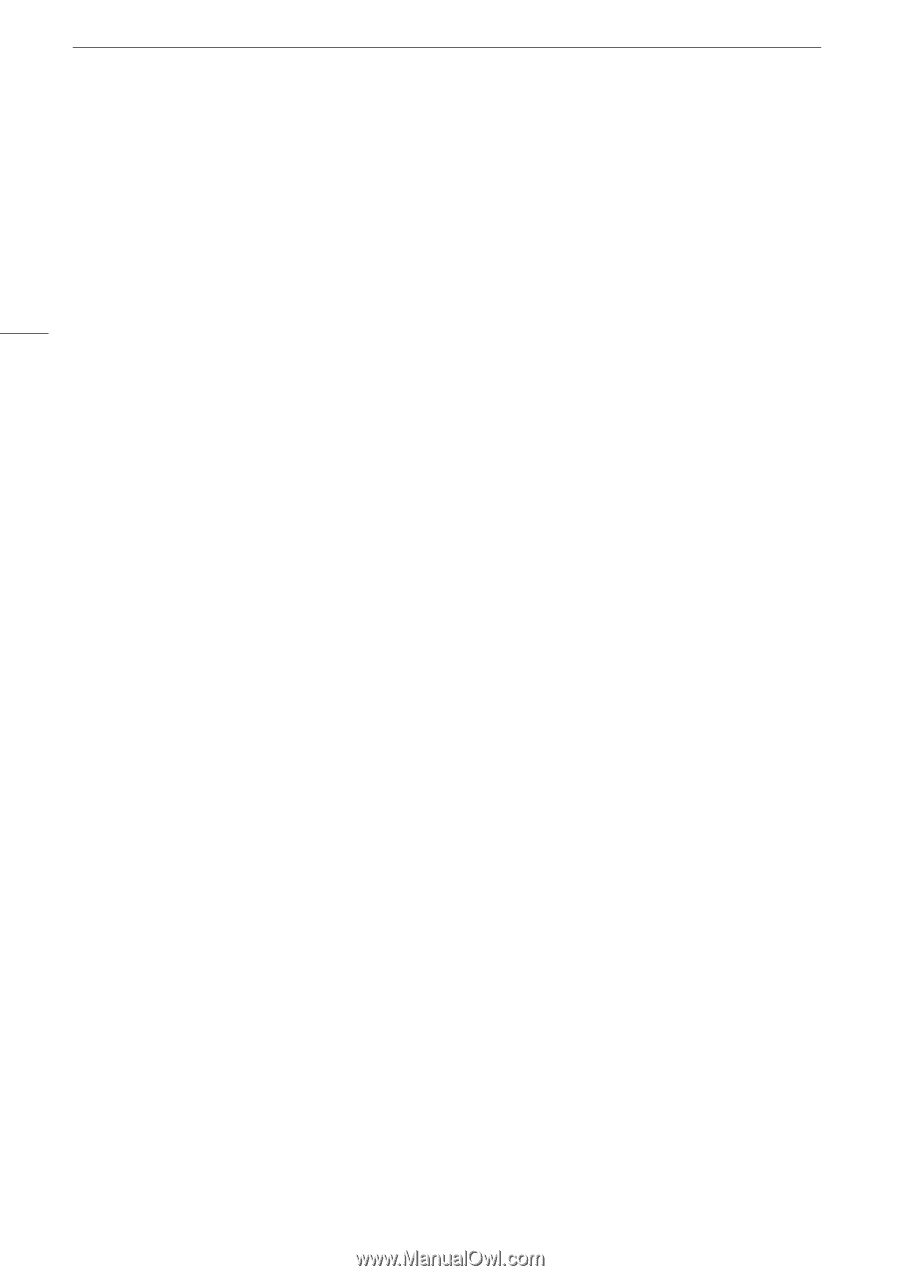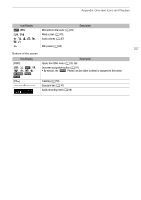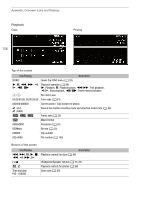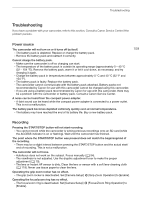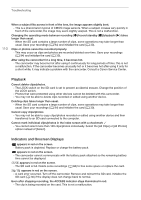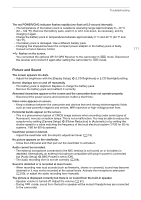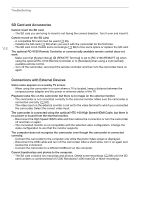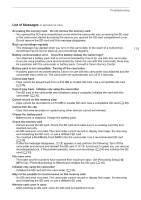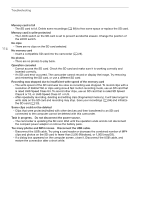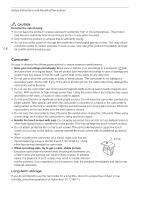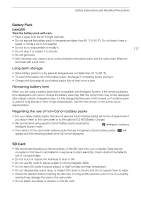Canon VIXIA HF G50 Instruction Manual - Page 112
SD Card and Accessories, Connections with External Devices
 |
View all Canon VIXIA HF G50 manuals
Add to My Manuals
Save this manual to your list of manuals |
Page 112 highlights
Troubleshooting 112 SD Card and Accessories Cannot insert the SD card. - The SD card you are trying to insert is not facing the correct direction. Turn it over and insert it. Cannot record on the SD card. - A compatible SD card must be used (A 28). - Initialize the SD card (A 30) when you use it with the camcorder for the first time. - The SD card is full. Delete some recordings (A 88) to free some space or replace the SD card. The optional RC-V100 Remote Controller or commercially available remote control does not work. - Make sure that [System Setup] > [REMOTE Terminal] is set to [RC-V100 (REMOTE A)] when using the optional RC-V100 Remote Controller or to [Standard] when using a commercially available remote control. - Turn off the camcorder, reconnect the remote controller and then turn the camcorder back on again. Connections with External Devices Video noise appears on a nearby TV screen. - When using the camcorder in a room where a TV is located, keep a distance between the compact power adapter and the power or antenna cables of the TV. Playback looks fine on the camcorder but there is no image on the external monitor. - The camcorder is not connected correctly to the external monitor. Make sure the camcorder is connected correctly (A 92). - The video input on the external monitor is not set to the video terminal to which you connected the camcorder. Select the correct video input. The camcorder is connected using the optional HTC-100 High Speed HDMI Cable, but there is no picture or sound from the external monitor. - Disconnect the High Speed HDMI cable and then restore the connection or turn the camcorder off and then on again. - The connected monitor is not compatible with the selected video configuration. Change the video configuration to one that the monitor supports. The computer does not recognize the camcorder even though the camcorder is connected correctly. - Connect the camcorder to the computer only while the photo index screen is displayed. - Disconnect the USB cable and turn off the camcorder. After a short while, turn it on again and restore the connection. - Connect the camcorder to a different USB port on the computer. Cannot transferclips and photos to the computer. - The SD card contains too manyclips and photos. Delete some recordings (A 88) until the SD card contains a combined total of 2,500 (Windows)/1,000 (macOS) or fewer recordings.