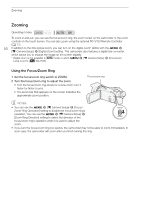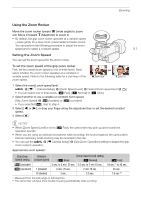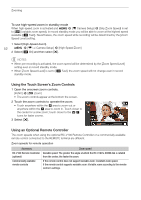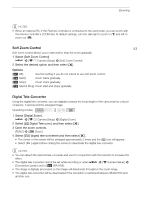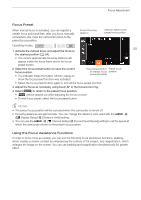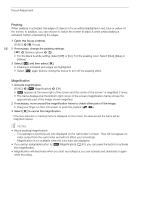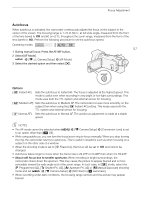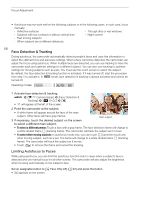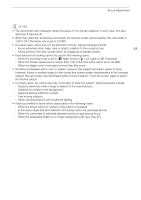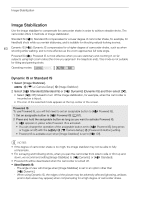Canon VIXIA HF G50 Instruction Manual - Page 55
Focus Preset, Using the Focus Assistance Functions, Distance Units] setting.
 |
View all Canon VIXIA HF G50 manuals
Add to My Manuals
Save this manual to your list of manuals |
Page 55 highlights
Focus Adjustment Focus Preset When manual focus is activated, you can register a certain focus point and then, after you focus manually somewhere else, have the camcorder return to the preset focus position. Current focusing distance Select to return to the preset focus position Operating modes: 55 1 Activate the manual focus and adjust the focus to the desired position (A 54). • The current approximate focusing distance will appear inside the focus frame and in the focus preset button. 2 Select the focus preset button to save the current focus position. • The indicator inside the button will turn orange to show the focus preset function was activated. Focus preset button Preset focus (in orange: focus position preset activated) • Select the focus preset button again to turn off the focus preset function. 3 Adjust the focus as necessary using touch AF or the focus/zoom ring. 4 Select [ ] to return to the preset focus position. •[ ] will be grayed out while adjusting the focus or zoom. • To end focus preset, select the focus preset button. NOTES • The preset focus position will be canceled when the camcorder is turned off. • Focusing distances are approximate. You can change the distance units used with the > [£ Display Setup] > [Distance Units] setting. • You can use the > [v Camera Setup] > [Focus Preset Speed] setting to set the speed at which the camcorder returns to the preset focus position. Using the Focus Assistance Functions In order to focus more accurately, you can use the following focus assistance functions: peaking, which creates a clearer contrast by emphasizing the outlines of the subject; and magnification, which enlarges the image on the screen. You can use peaking and magnification simultaneously for greater effect.