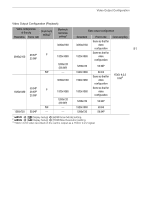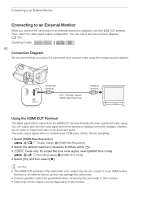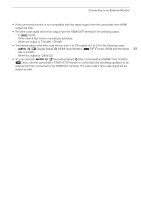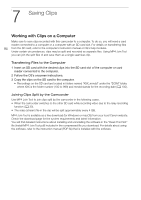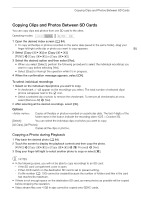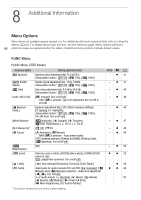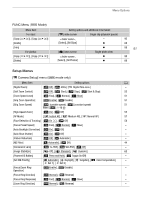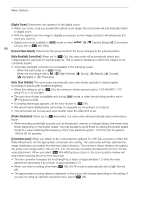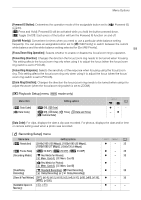Canon VIXIA HF G50 Instruction Manual - Page 95
Copying Clips and Photos Between SD Cards, Copying a Photo during Playback
 |
View all Canon VIXIA HF G50 manuals
Add to My Manuals
Save this manual to your list of manuals |
Page 95 highlights
Copying Clips and Photos Between SD Cards Copying Clips and Photos Between SD Cards You can copy clips and photos from one SD card to the other. Operating modes: 1 Open the desired index screen (A 84). • To copy all theclips or photos recorded on the same date (saved in the same folder), drag your finger left/right untila clip or photo you want to copy appears. 95 2 Select [Copy (6'7)] or [Copy (7'6)]. [FUNC] > [Copy (6'7)] or [Copy (7'6)] 3 Select the desired option and then select [Yes]. • When you select [Select], perform the following procedure to select the individual recordings you want to copy before selecting [Yes]. • Select [Stop] to interrupt the operation while it is in progress. 4 When the confirmation message appears, select [OK]. To select individual recordings 1 Select on the individual clips/photos you want to copy. • A checkmark ! will appear on the recordings you select. The total number of selected clips/ photos will appear next to the " icon. • Select a selected clip or photo to remove the checkmark. To remove all checkmarks at once, select [Remove All] > [Yes]. 2 After selecting all the desired recordings, select [OK]. Options : Copies all theclips or photos recorded on a particular date. The last 4 digits of the folder name in the button indicate the recording date (1025 = October 25). [Select]: You can select the individual clips or photos you want to copy. [All Clips], [All Photos]: Copies all the clips or photos. Copying a Photo during Playback 1 Play back the desired photo (A 84). 2 Touch the screen to display the playback controls and then copy the photo. [FUNC] > [Copy (6'7)] or [Copy (7'6)] > [¨ Proceed] > [Yes] 3 Drag your finger left/right to select another photo to copy or select [X]. NOTES • In the following cases, you will not be able to copy recordings to an SD card: - If the SD card compartment cover is open. - If the LOCK switch on the destination SD card is set to prevent writing. - If a file number (A 100) cannot be created because the number of folders and files in the card has reached its maximum. • If there is not enough space on the destination SD card, as many photos as possible will be copied before stopping the operation. • Video stream files over 4 GB in size cannot be copied onto SDHC cards.