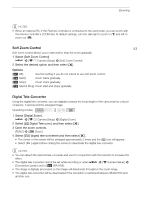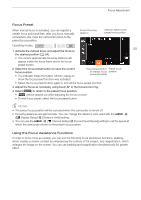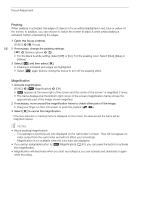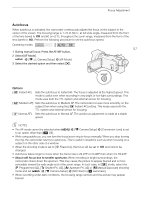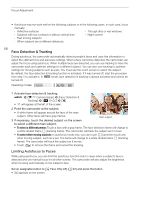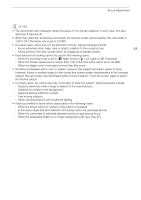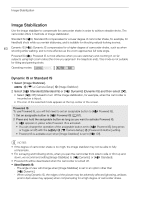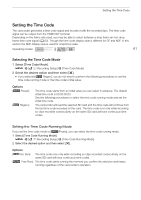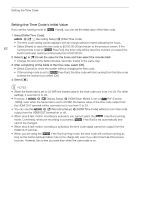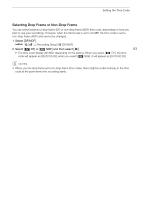Canon VIXIA HF G50 Instruction Manual - Page 58
Face Detection & Tracking, Limiting Autofocus to Faces
 |
View all Canon VIXIA HF G50 manuals
Add to My Manuals
Save this manual to your list of manuals |
Page 58 highlights
Focus Adjustment • Autofocus may not work well on the following subjects or in the following cases. In such case, focus manually. - Reflective surfaces - Through dirty or wet windows - Subjects with low contrast or without vertical lines - Night scenes - Fast moving subjects - When subjects are at different distances. 58 Face Detection & Tracking During autofocus, the camcorder automatically detects people's faces and uses this information to select the optimal focus and exposure settings. When a face cannot be detected, the camcorder can adjust the focus using autofocus. When multiple faces are detected, you can use tracking to have the camcorder track and optimize settings for a different subject. You can also use tracking to optimize settings for moving subjects such as pets. You must use the touch screen to select the subject. By default, the face detection & tracking function is activated. If it was turned off, start the procedure from step 1 to activate it. In mode, face detection & tracking is always activated and cannot be turned off. Operating modes: 1 Activate face detection & tracking. > [v " Camera Setup] > [Face Detection & Tracking] > [i On}] > [X] • } will appear at the left of the screen. 2 Point the camcorder at the subject. • A white frame will appear around the face of the main subject. Other faces will have gray frames. Main subject 3 If necessary, touch the desired subject on the screen to select a different main subject. • To select a different person: Touch a face with a gray frame. The face detection frame will change to a white double frame £ (tracking frame). The camcorder will track the subject as it moves. • To select other moving subjects: In autofocus mode only, you can touch [£] and then touch any other moving subject, such as a pet. The frame will change to a white double frame £ (tracking frame). The camcorder will track the subject as it moves. • Touch [ ] to remove the frame and cancel the tracking. Limiting Autofocus to Faces While using autofocus, you can limit the autofocus function only to cases when a subject's face is detected and use manual focus for all other scenes. The camcorder will also adjust the brightness when focusing automatically on the subject's face. Set an assignable button to [~ Face Only AF] (A 81) and press the button. • ~ appears on the screen.