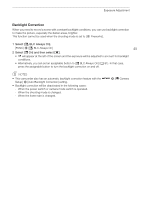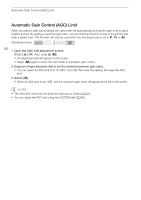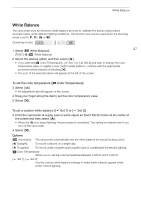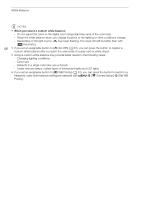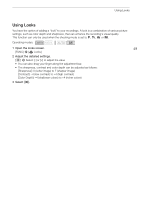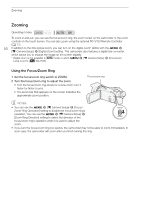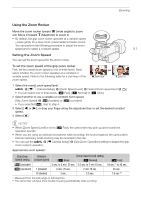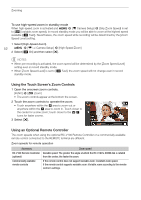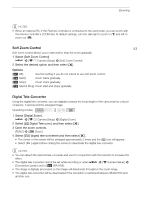Canon VIXIA HF G50 Instruction Manual - Page 49
Using Looks, Open the looks screen., Adjust the detailed settings., Select
 |
View all Canon VIXIA HF G50 manuals
Add to My Manuals
Save this manual to your list of manuals |
Page 49 highlights
Using Looks Using Looks You have the option of adding a "look" to your recordings. A look is a combination of various picture settings, such as color depth and sharpness, that can enhance the recording's visual quality. This function can only be used when the shooting mode is set to ', ,, " or n. Operating modes: 1 Open the looks screen. 49 [FUNC] > [ Looks] 2 Adjust the detailed settings. [i] > Select [-] or [+] to adjust the value • You can also drag your finger along the adjustment bar. • The sharpness, contrast and color depth can be adjusted as follows: [Sharpness]: 0 (softer image) to 7 (sharper image) [Contrast]: -4 (low contrast) to +4 (high contrast) [Color Depth]: -4 (shallower colors) to +4 (richer colors) 3 Select [X].

Using Looks
49
Using Looks
You have the option of adding a “look” to your recordings. A look is a combination of various picture
settings, such as color depth and sharpness, that can enhance the recording's visual quality.
This function can only be used when the shooting mode is set to
’
,
‚
,
“
or
n
.
1
Open the looks screen.
[FUNC]
>
[
Looks]
2
Adjust the detailed settings.
[
i
]
>
Select [–] or [+] to adjust the value
•
You can also drag your finger along the adjustment bar.
•
The sharpness, contrast and color depth can be adjusted as follows:
[Sharpness]: 0 (softer image) to 7 (sharper image)
[Contrast]: –4 (low contrast) to +4 (high contrast)
[Color Depth]: –4 (shallower colors) to +4 (richer colors)
3
Select [
X
].
Operating modes: