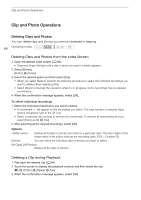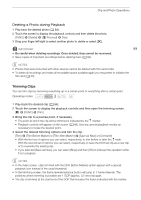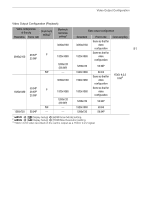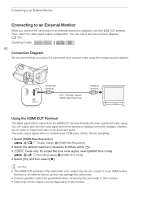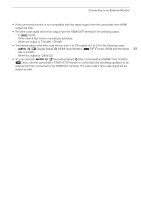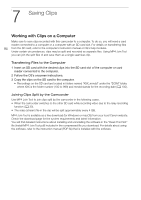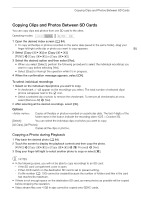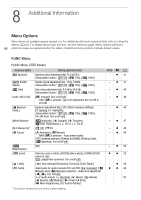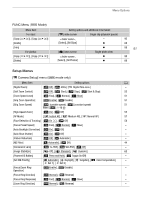Canon VIXIA HF G50 Instruction Manual - Page 92
Connecting to an External Monitor, Connection Diagram, Using the HDMI OUT Terminal
 |
View all Canon VIXIA HF G50 manuals
Add to My Manuals
Save this manual to your list of manuals |
Page 92 highlights
Connecting to an External Monitor Connecting to an External Monitor When you connect the camcorder to an external monitor for playback, use the HDMI OUT terminal. Then, select the video signal output configuration. You can output also the onscreen displays (A 102). Operating modes: 92 Connection Diagram We recommend that you power the camcorder from a power outlet using the compact power adapter. HDMI OUT terminal HTC-100 High Speed HDMI Cable (optional) HDMI IN terminal Using the HDMI OUT Terminal The digital signal that is output from the HDMI OUT terminal includes the video signal and audio signal. You can output also the time code signal and some assistance displays (onscreen displays, markers, etc.) in order to check them also on an external monitor. The audio output signal will be 2-channel linear PCM audio (16-bit, 48 kHz sampling). 1 Select [HDMI Max Resolution]. > [£ ! Display Setup] > [HDMI Max Resolution] 2 Select the desired maximum resolution and then select [L]. 3 mode only: To output the time code signal, select [HDMI Time Code]. > [3 " Recording Setup] > [HDMI Time Code] 4 Select [On] and then select [X]. NOTES • The HDMI OUT terminal on the camcorder is for output only. Do not connect it to an HDMI output terminal on an external device, as this may damage the camcorder. • Correct operation cannot be guaranteed when connecting the camcorder to DVI monitors. • Video may not be output correctly depending on the monitor.