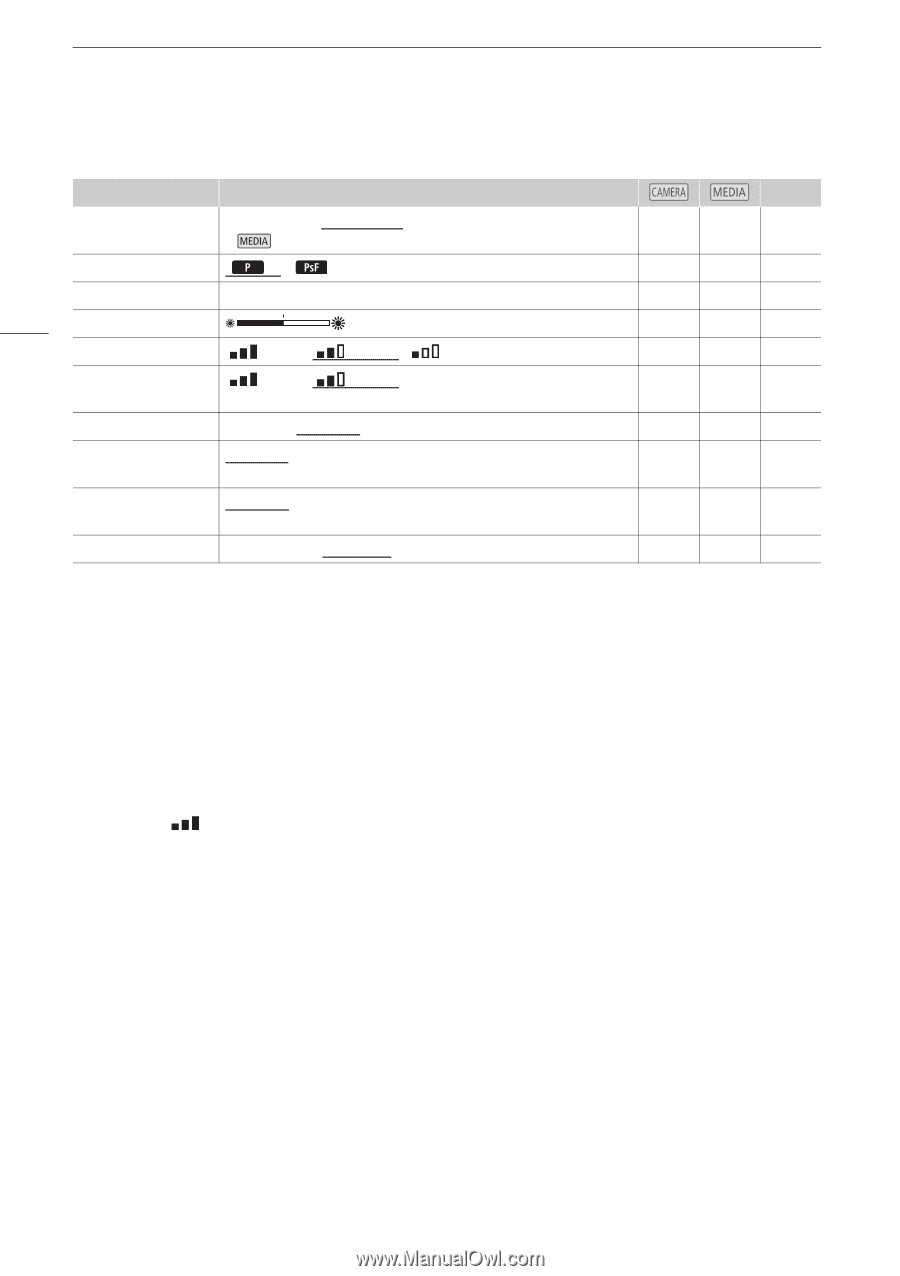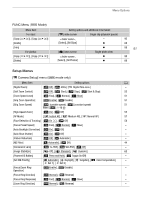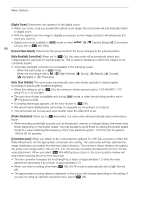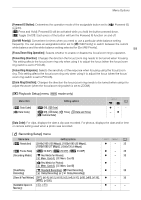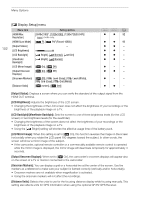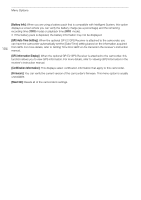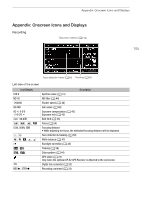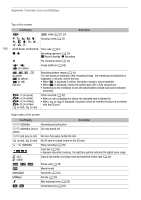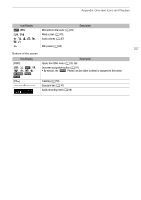Canon VIXIA HF G50 Instruction Manual - Page 102
Display Setup] menu, Output Status], LCD Brightness], LCD Mirror Image], Output Onscreen Displays]
 |
View all Canon VIXIA HF G50 manuals
Add to My Manuals
Save this manual to your list of manuals |
Page 102 highlights
Menu Options 102 [£ Display Setup] menu Menu item [HDMI Max Resolution] [HDMI Scan Mode] [Output Status] [LCD Brightness] [LCD Backlight] [Viewfinder Backlight] [LCD Mirror Image] [Output Onscreen Displays] [Onscreen Markers] [Distance Units] Setting options [3840x2160]*, [1920x1080], [1280x720(59.94P)] * mode only. [ P], [ PsF (Forced 1080i)] - [ Bright], [ Normal], [ Dim] [ Bright], [ Normal] [i On], [j Off] [i On], [j Off] [j Off], [4 Level (Gray)], [3 Level (White)], [6 Grid (Gray)], [5 Grid (White)] [. meters], [/ feet] A 92 92 - - - - - - - - - - [Output Status]: Displays a screen where you can verify the standard of the output signal from the HDMI OUT terminal. [LCD Brightness]: Adjusts the brightness of the LCD screen. • Changing the brightness of the LCD screen does not affect the brightness of your recordings or the brightness of the playback image on a TV. [LCD Backlight]/[Viewfinder Backlight]: Sets the screen to one of three brightness levels (for the LCD screen) or two brightness levels (for the viewfinder). • Changing the brightness of the screen does not affect the brightness of your recordings or the brightness of the playback image on a TV. • Using the [ Bright] setting will shorten the effective usage time of the battery pack. [LCD Mirror Image]: When this setting is set to [i On], this function reverses the image on the screen horizontally when you rotate the LCD panel 180 degrees toward the subject. In other words, the screen will show a mirror image of the subject. • If the camcorder, optional remote controller or a commercially available remote control is operated while the mirror image is displayed, the mirror image will deactivate temporarily for approximately 4 seconds. [Output Onscreen Displays]: When set to [i On], the camcorder's onscreen displays will appear also on the screen of a TV or monitor connected to the camcorder. [Onscreen Markers]: You can display a grid or a horizontal line at the center of the screen. Use the markers as a reference to make sure your subject is framed correctly (vertically and/or horizontally). • Onscreen markers are not available when magnification is activated. • Using the onscreen markers will not affect the recordings. [Distance Units]: Selects the units to use for the focusing distance display while focusing manually. This setting also affects units for GPS information when using the optional GP-E2 GPS Receiver.