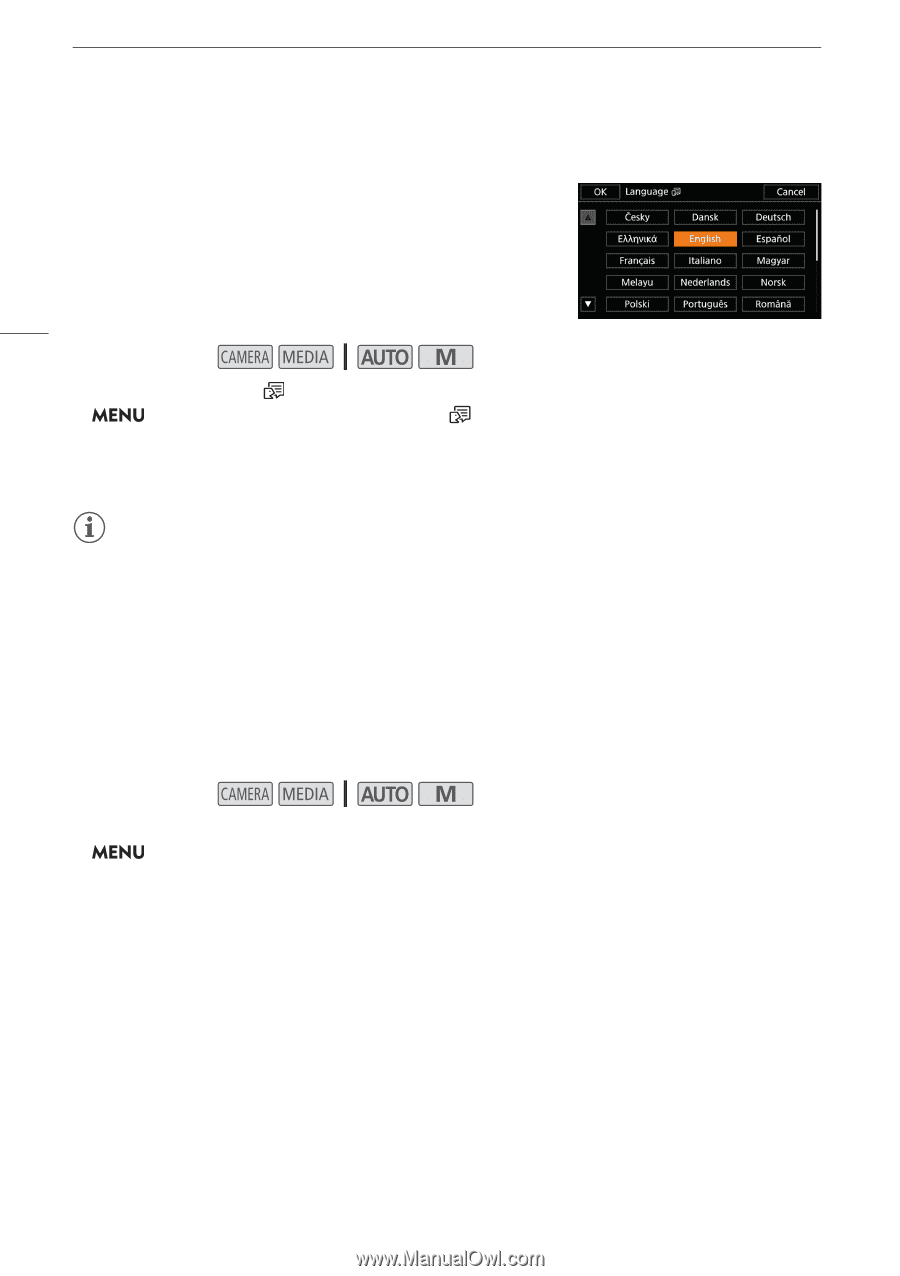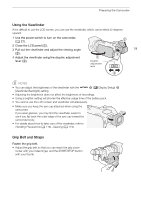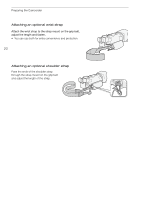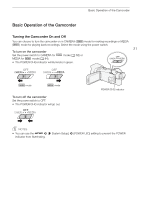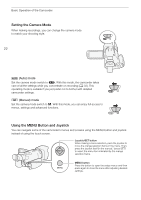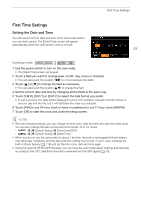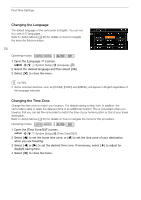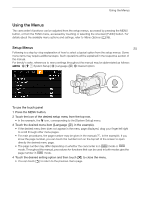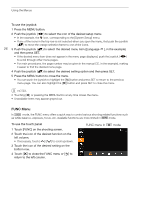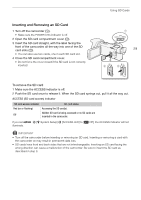Canon VIXIA HF G50 Instruction Manual - Page 24
Changing the Language, Changing the Time Zone, Open the [Time Zone/DST] screen.
 |
View all Canon VIXIA HF G50 manuals
Add to My Manuals
Save this manual to your list of manuals |
Page 24 highlights
First Time Settings Changing the Language The default language of the camcorder is English. You can set it to one of 27 languages. Refer to Setup Menus (A 25) for details on how to navigate the menu for this procedure. 24 Operating modes: 1 Open the [Language ] screen. > [B ! System Setup] > [Language ] 2 Select the desired language and then select [OK]. 3 Select [X] to close the menu. NOTES • Some onscreen buttons, such as [ZOOM], [FUNC] and [MENU], will appear in English regardless of the language selected. Changing the Time Zone Change the time zone to match your location. The default setting is New York. In addition, the camcorder is able to retain the date and time of an additional location. This is convenient when you travel so that you can set the camcorder to match the time of your home location or that of your travel destination. Refer to Setup Menus (A 25) for details on how to navigate the menu for this procedure. Operating modes: 1 Open the [Time Zone/DST] screen. > [B ! System Setup] > [Time Zone/DST] 2 Select ["] to set the home time zone, or [#] to set the time zone of your destination when you are traveling. 3 Select [Ï] or [Ð] to set the desired time zone. If necessary, select [$] to adjust for daylight saving time. 4 Select [X] to close the menu.