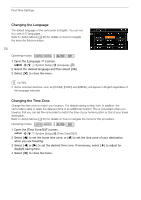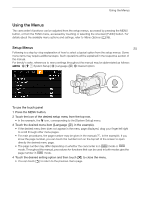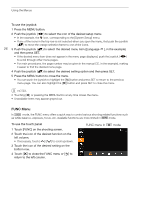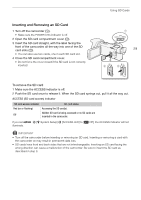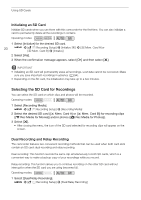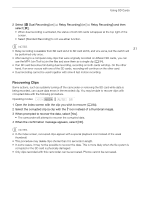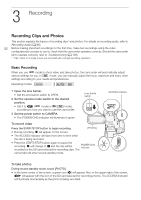Canon VIXIA HF G50 Instruction Manual - Page 29
Inserting and Removing an SD Card, To remove the SD card
 |
View all Canon VIXIA HF G50 manuals
Add to My Manuals
Save this manual to your list of manuals |
Page 29 highlights
Inserting and Removing an SD Card 1 Turn off the camcorder (ቢ). • Make sure the POWER/CHG indicator is off. 2 Open the SD card compartment cover (ባ). 3 Insert the SD card straight, with the label facing the front of the camcorder, all the way into one of the SD card slots (ቤ). • You can also use two cards, one in each SD card slot. 4 Close the SD card compartment cover. • Do not force the cover closed if the SD card is not correctly inserted. Using SD Cards 29 To remove the SD card 1 Make sure the ACCESS indicator is off. 2 Push the SD card once to release it. When the SD card springs out, pull it all the way out. ACCESS (SD card access) indicator SD card access indicator Red (on or flashing) Off SD card status Accessing the SD card(s). Neither SD card is being accessed or no SD cards are inserted in the camcorder. If you set illuminate. > [B System Setup] > [ACCESS LED] to [j Off], the ACCESS indicator will not IMPORTANT • Turn off the camcorder before inserting or removing an SD card. Inserting or removing a card with the camcorder on may result in permanent data loss. • SD cards have front and back sides that are not interchangeable. Inserting an SD card facing the wrong direction can cause a malfunction of the camcorder. Be sure to insert the SD card as described in step 3.