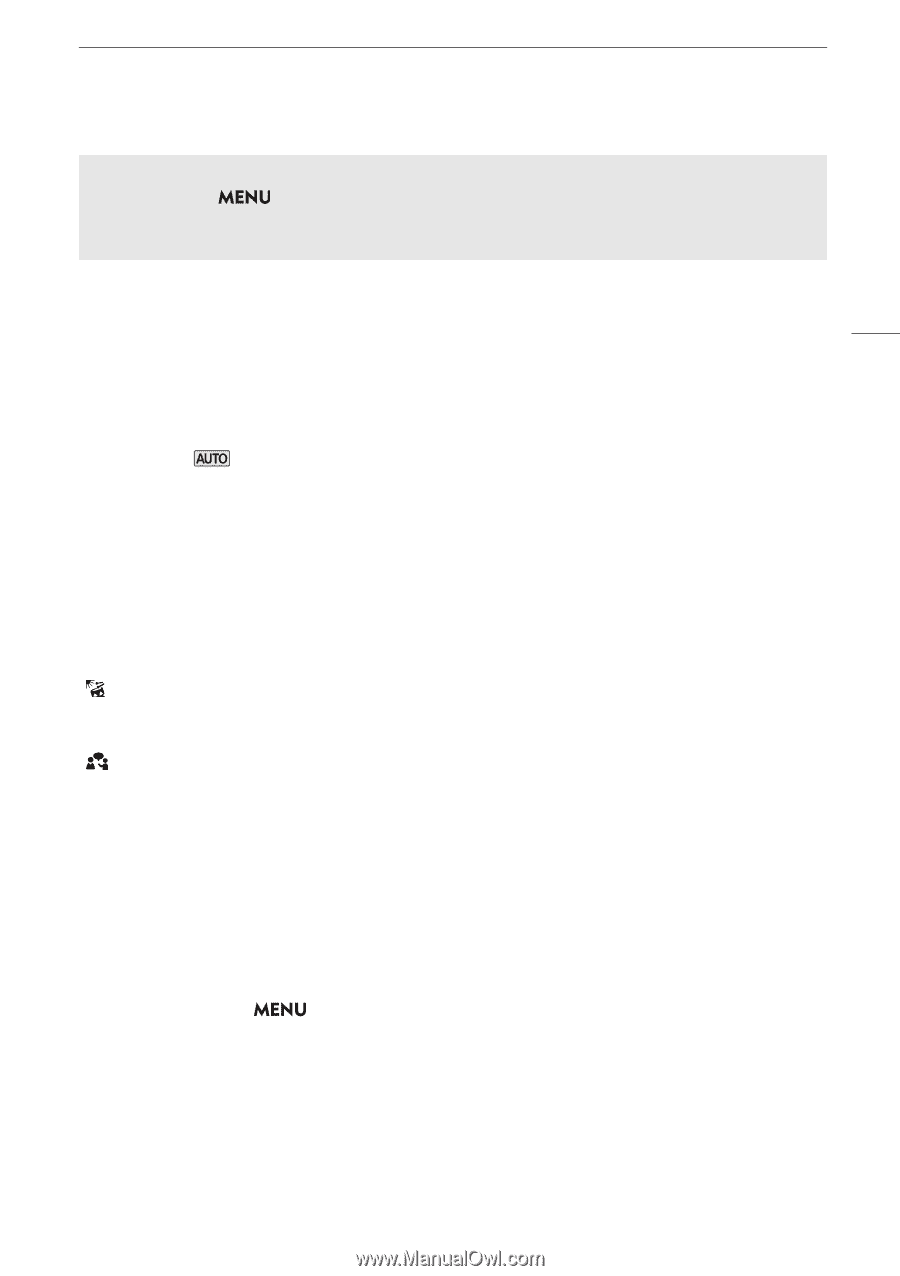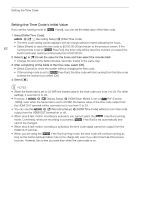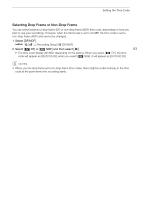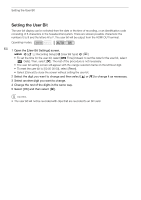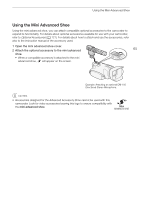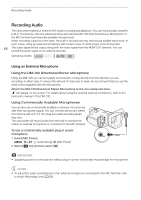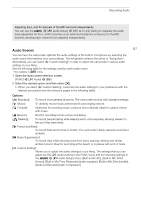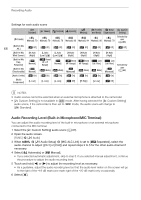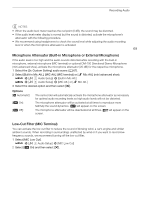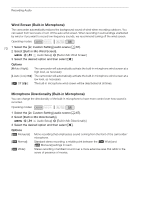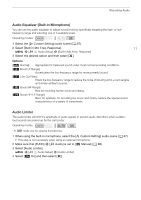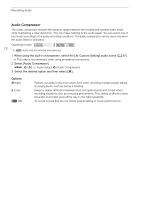Canon VIXIA HF G50 Instruction Manual - Page 67
Audio Scenes, Screen], [Built-in Mic Freq. Response] audio equalizer, [Built-in Mic Directionality]
 |
View all Canon VIXIA HF G50 manuals
Add to My Manuals
Save this manual to your list of manuals |
Page 67 highlights
Recording Audio Adjusting the L and R channels of the MIC terminal independently You can use the > [¡ Audio Setup] > [MIC ALC Link] setting to separate the audio level adjustment for the L and R channels of an external microphone connected to the MIC terminal, allowing each channel to be adjusted independently. Audio Scenes 67 You can have the camcorder optimize the audio settings of the built-in microphone by selecting the audio scene that matches your surroundings. This will greatly enhance the sense of "being there". Alternatively, you can select [„ Custom Setting]* in order to adjust the camcorder's various audio settings to your liking. See the following table for the settings used by each audio scene. * Not available in mode. 1 Open the audio scene selection screen. [FUNC] > [C Audio] > ['] 2 Select the desired option and then select [X]. • When you select [„ Custom Setting], customize the audio settings to your preference with the relevant procedures (see the reference pages in the following table). Options [' Standard]: To record most general situations. The camcorder records with standard settings. [' Music]: To vibrantly record music performances and singing indoors. [ Festival]: Optimized for recording music outdoors more naturally. Ideal for outdoor events with music. [, Speech]: Best for recording human voices and dialog. [ Meeting]: To record people talking while keeping each voice separate, allowing viewers to feel as if they were there. [" Forest and Birds]: To record birds and scenes in forests. The camcorder clearly captures sound as it spreads. [" Noise Suppression]: To record clips while reducing noise from wind, passing vehicles and similar ambient sound. Ideal for recording at the beach or in places with a lot of noise. [„ Custom Setting]: Allows you to adjust the audio settings to your liking. The settings that you can adjust are the [C Audio] setting in the FUNC menu and the following settings in the > [¡ Audio Setup] menu: [Built-in Mic Att.], [Built-in Mic Wind Screen], [Built-in Mic Freq. Response] (audio equalizer), [Built-in Mic Directionality], [Audio Limiter] and [Audio Compressor].