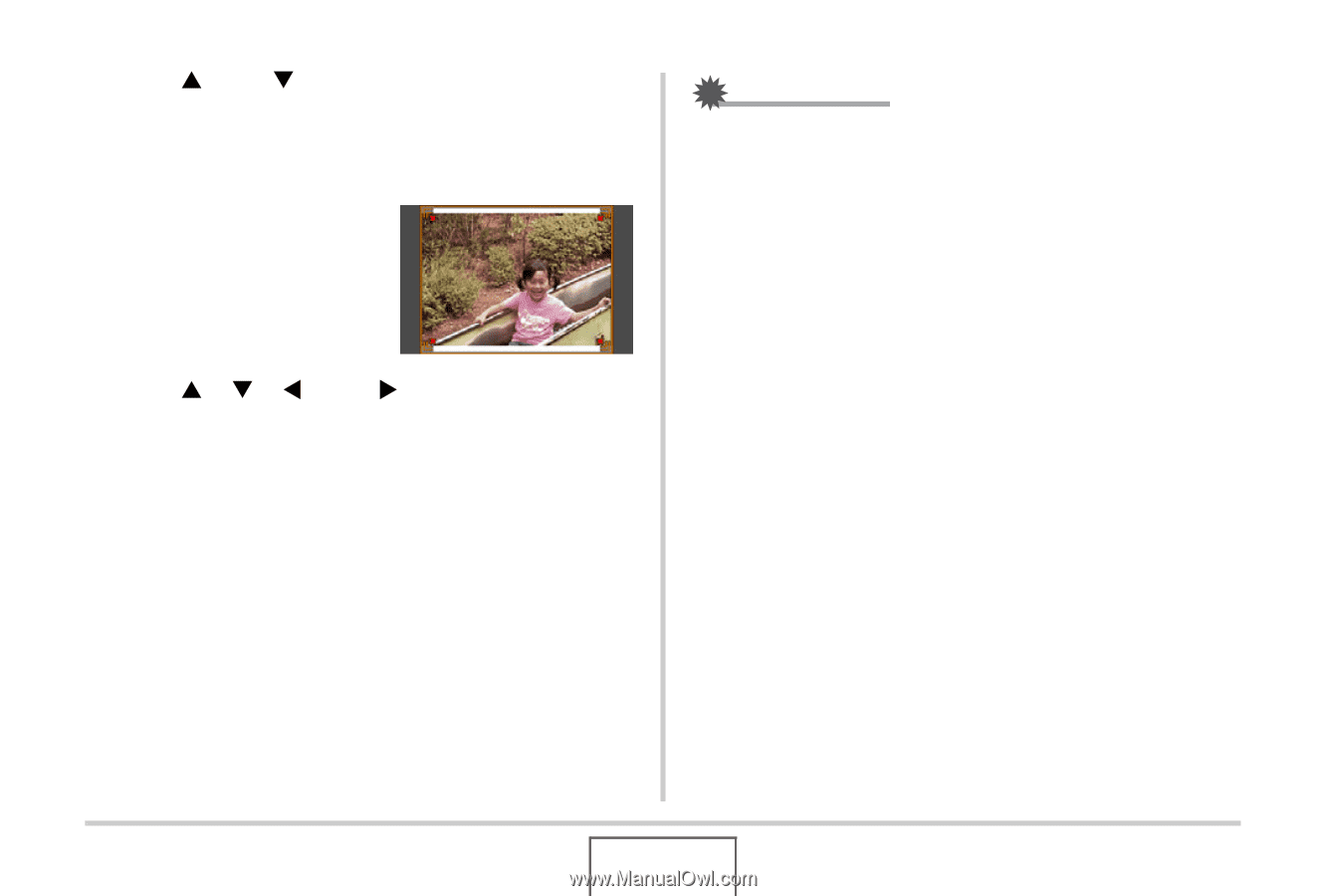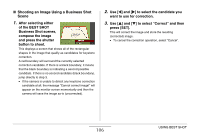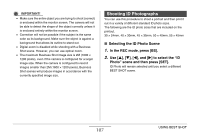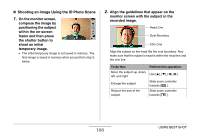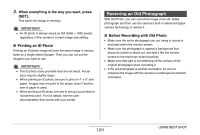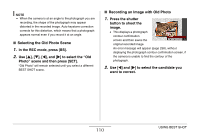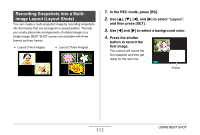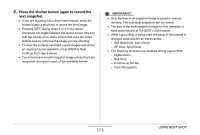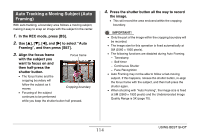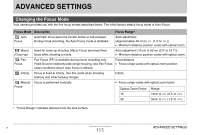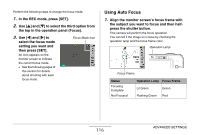Casio EX-Z1080BE Owners Manual - Page 111
Move the zoom, controller left and right
 |
UPC - 079767623005
View all Casio EX-Z1080BE manuals
Add to My Manuals
Save this manual to your list of manuals |
Page 111 highlights
3. Use [S] and [T] to select "Trim" and then press [SET]. This displays a cropping boundary on the monitor screen. • To cancel the correction operation, select "Cancel". 4. Move the zoom controller left and right to zoom the cropping boundary. 5. Use [S], [T], [W], and [X] to move the selection boundary to the desired location and then press [SET]. The camera will correct color automatically and save the corrected image. • If you do not want a border around the resulting image, select and area that is smaller than the original image. • To cancel the restoration operation at any point and save the image as-is, press [MENU]. IMPORTANT! • Digital zoom is disabled while recording with Old Photo. However, you can use optical zoom. • When recording the image of a photograph, the camera will not be able to recognize the shape of the photograph in the following cases. - When part of the photograph extends outside of the monitor screen - When the subject is the same color as the background it is placed upon • The maximum Old Photo image size is 2M (1600 × 1200 pixels). When the camera is configured to record images smaller than 2M (1600 × 1200 pixels), Old Photo will produce images in accordance with the currently specified image size. • Under certain conditions, restored colors may not produce the desired results. 111 USING BEST SHOT