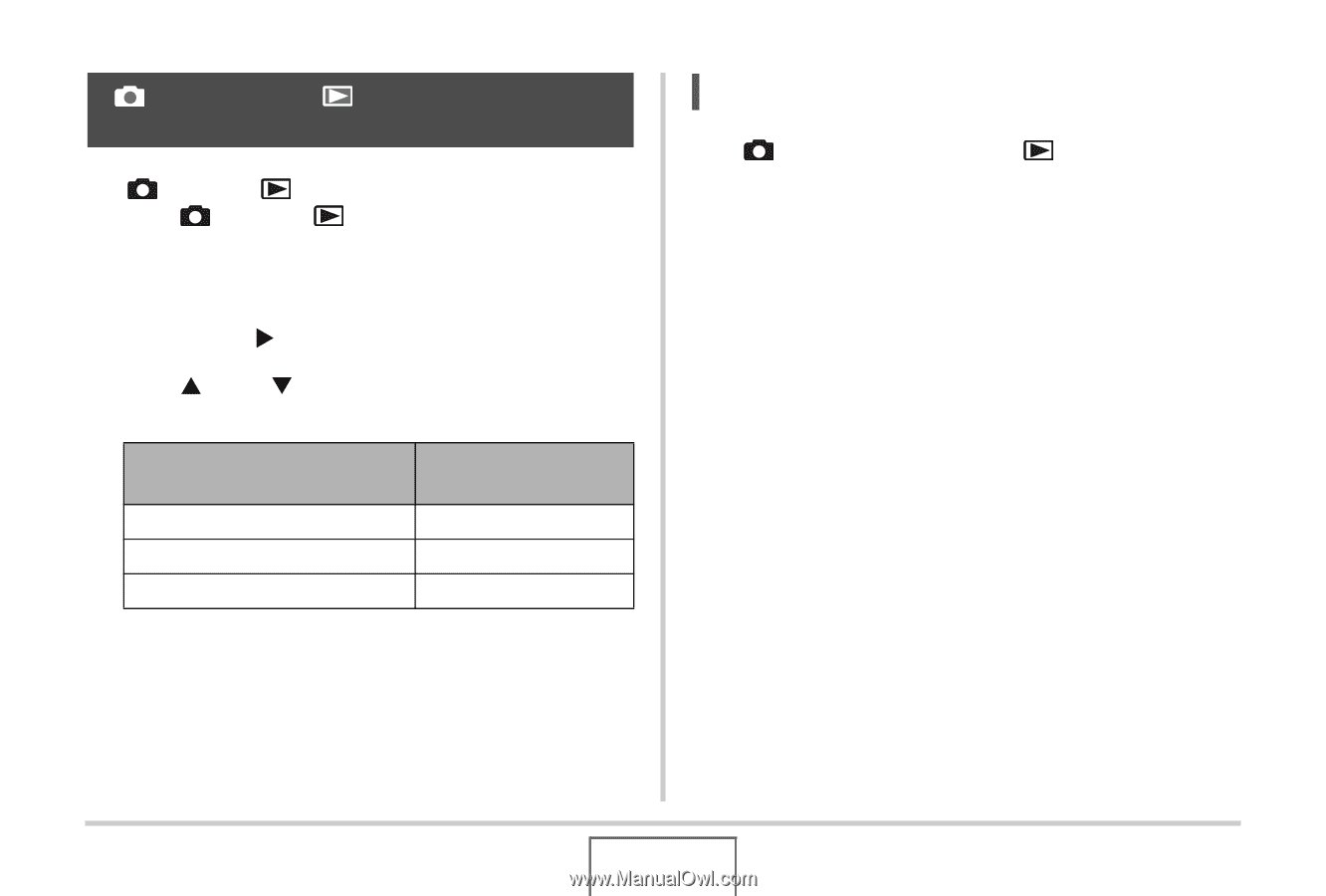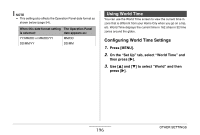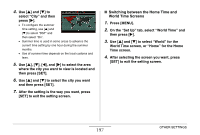Casio EX-Z1080BE Owners Manual - Page 201
[_] (REC) and [>] (PLAY) Button Settings, Press [MENU]., On the Set Up tab, select REC/PLAY
 |
UPC - 079767623005
View all Casio EX-Z1080BE manuals
Add to My Manuals
Save this manual to your list of manuals |
Page 201 highlights
[ ] (REC) and [ ] (PLAY) Button Settings You configure the camera so it does not turn on when you press the [ ] (REC) or [ ] (PLAY) button, or to turn off when you press the [ ] (REC) or [ ] (PLAY) button. 1. Press [MENU]. 2. On the "Set Up" tab, select "REC/PLAY" and then press [X]. 3. Use [S] and [T] to select the setting you want and then press [SET]. To configure both keys to do this when pressed: Turn on the camera Turn on or turn off the camera Do not turn on the camera Select this setting: Power On Power On/Off Disable NOTE • With "Power On/Off", the camera turns off when you press [ ] (REC) in the REC mode or [ ] (PLAY) in the PLAY mode. • The initial factory default for this setting is "Power On". • Change this setting to anything besides "Disable" before connecting to a TV for image viewing. 201 OTHER SETTINGS