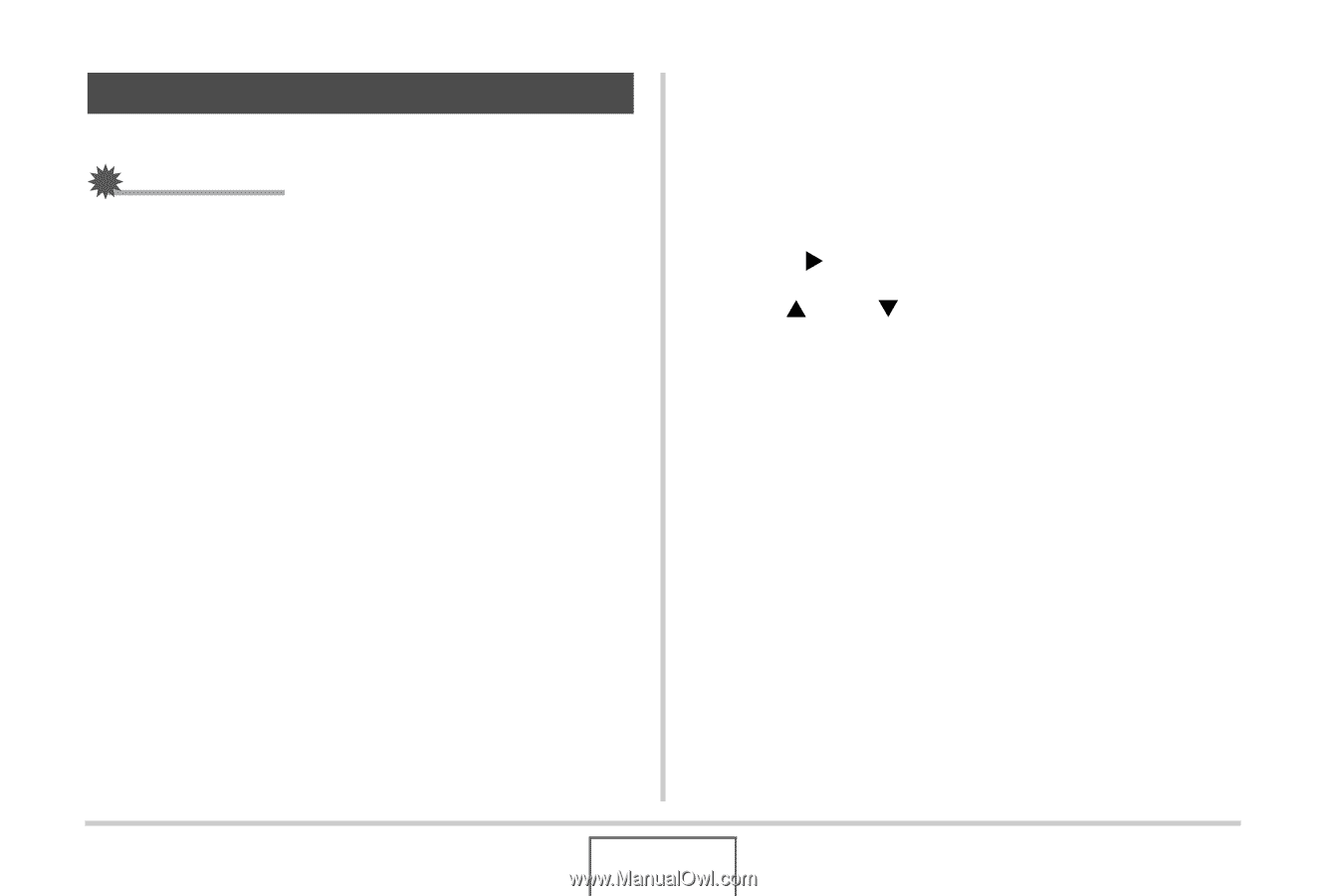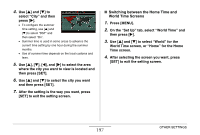Casio EX-Z1080BE Owners Manual - Page 202
Formatting Built-in Memory
 |
UPC - 079767623005
View all Casio EX-Z1080BE manuals
Add to My Manuals
Save this manual to your list of manuals |
Page 202 highlights
Formatting Built-in Memory Formatting built-in memory deletes any data stored in it. IMPORTANT! • Note that data deleted by a format operation cannot be recovered. Check to make sure you do not need any of the data in built-in memory before you format it. • Formatting built-in memory also deletes the following. - Face Recognition data saved with Record Family - Protected images - FAVORITE folder images - BEST SHOT mode user setups - Startup screen • Make sure that the battery is charged fully before starting a formatting operation. Formatting may not be performed correctly and the camera may stop operating normally if the camera powers down while formatting is in progress. • Never open the battery cover while formatting is in progress. Doing so can cause the camera to stop operating normally. 1. Check to make sure there is no memory card loaded in the camera. • If there is a memory card loaded in the camera, remove it. 2. Press [MENU]. 3. On the "Set Up" tab, select "Format" and then press [X]. 4. Use [S] and [T] to select "Format" and then press [SET]. This formats built-in memory. • To exit the format operation without formatting, select "Cancel". • Entering the PLAY mode after formatting the built-in memory will cause the message "There are no files." to appear. 202 OTHER SETTINGS