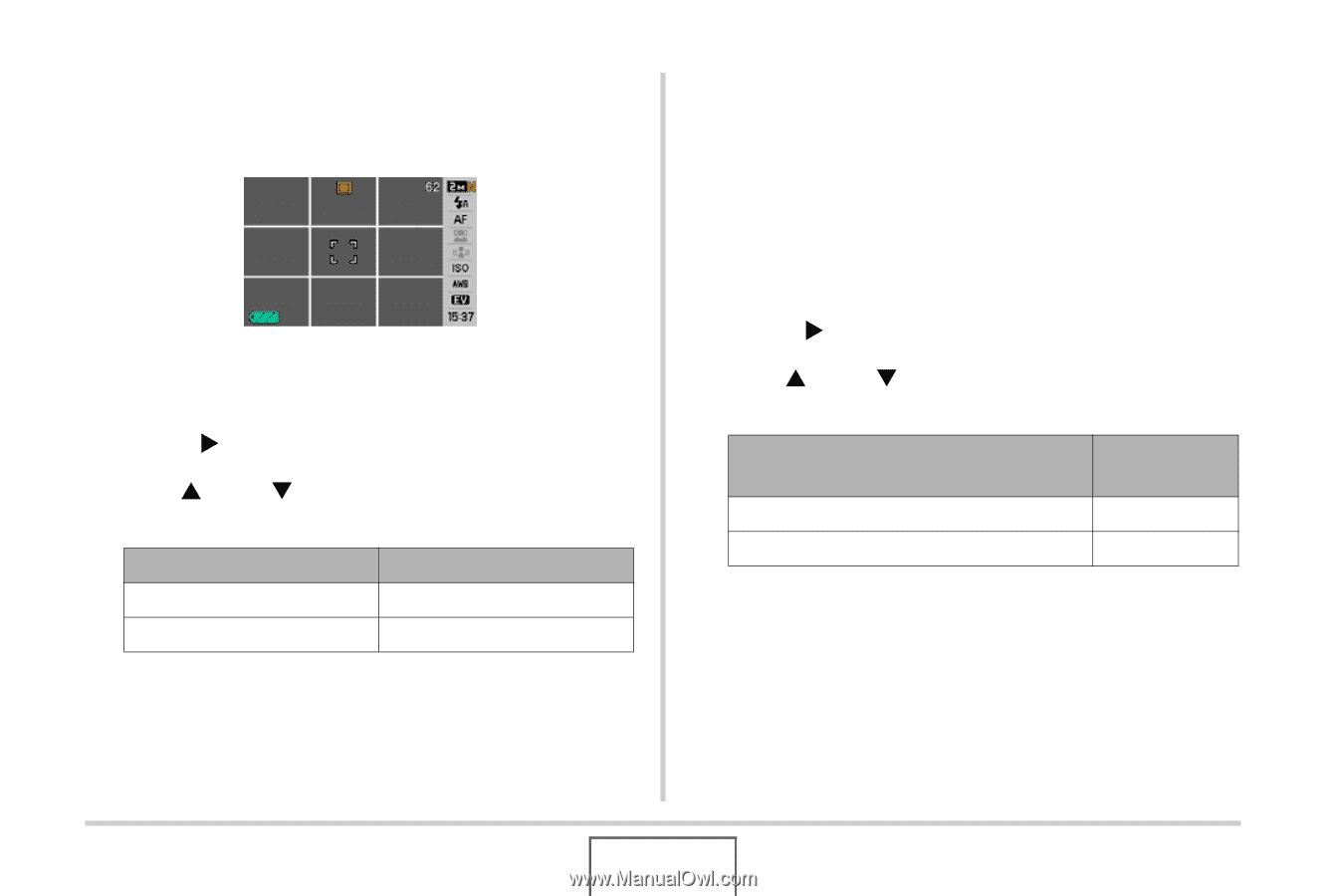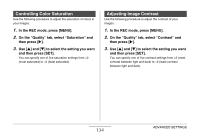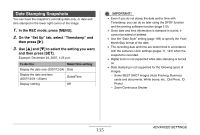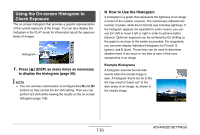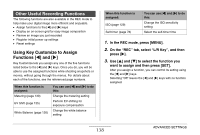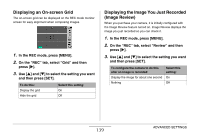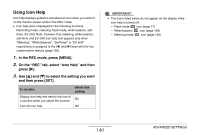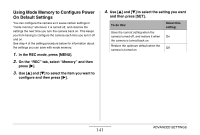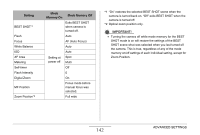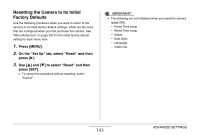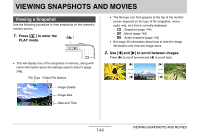Casio EX-Z1080BE Owners Manual - Page 139
Displaying an On-screen Grid, Displaying the Image You Just Recorded (Image Review)
 |
UPC - 079767623005
View all Casio EX-Z1080BE manuals
Add to My Manuals
Save this manual to your list of manuals |
Page 139 highlights
Displaying an On-screen Grid The on-screen grid can be displayed on the REC mode monitor screen for easy alignment when composing images. 1. In the REC mode, press [MENU]. 2. On the "REC" tab, select "Grid" and then press [X]. 3. Use [S] and [T] to select the setting you want and then press [SET]. To do this: Display the grid Hide the grid Select this setting: On Off Displaying the Image You Just Recorded (Image Review) When you purchase your camera, it is initially configured with the Image Review feature turned on. Image Review displays the image you just recorded so you can check it. 1. In the REC mode, press [MENU]. 2. On the "REC" tab, select "Review" and then press [X]. 3. Use [S] and [T] to select the setting you want and then press [SET]. To configure the camera to do this after an image is recorded: Display the image for about one second Nothing Select this setting: On Off 139 ADVANCED SETTINGS