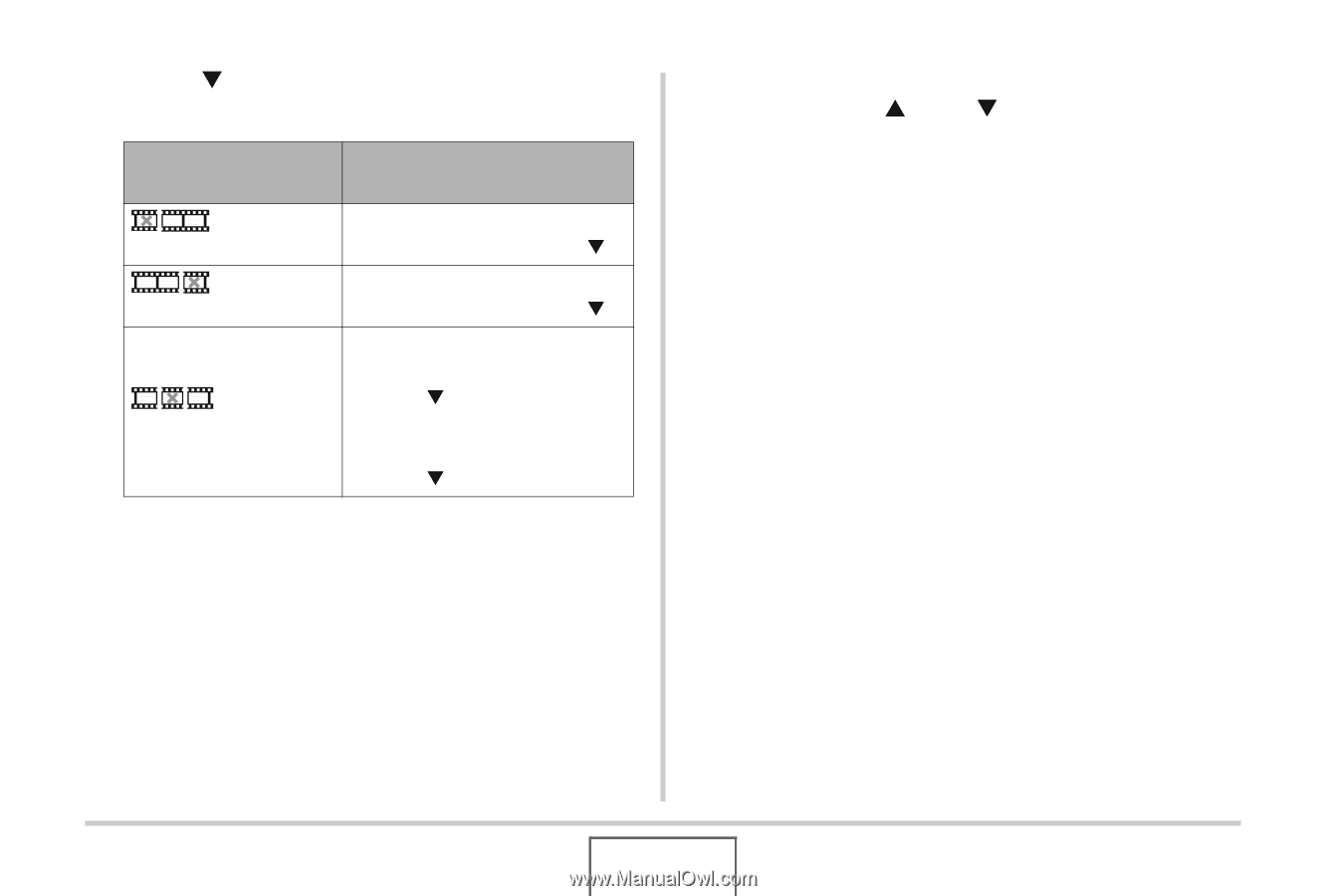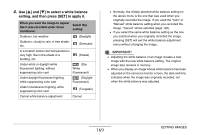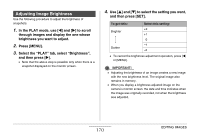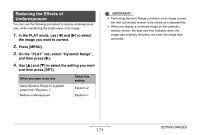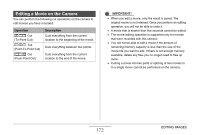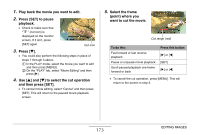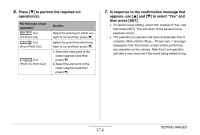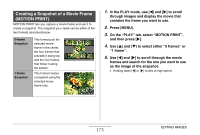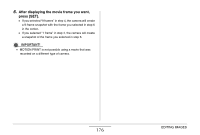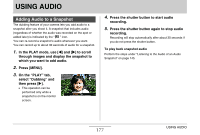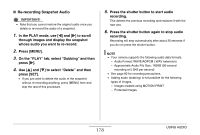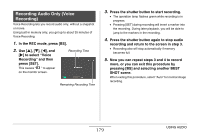Casio EX-Z1080BE Owners Manual - Page 174
Press, to perform the required cut, operations., In response to the confirmation message that,
 |
UPC - 079767623005
View all Casio EX-Z1080BE manuals
Add to My Manuals
Save this manual to your list of manuals |
Page 174 highlights
6. Press [T] to perform the required cut operation(s). For this type of cut operation: Cut (To-Point Cut) Cut (From-Point Cut) Cut (Point-To-Point Cut) Do this: Select the point up to which you want to cut and then press [T]. Select the point from which you want to cut and then press [T]. 1. Select the start point of the center segment and then press [T]. 2. Select the end point of the center segment and then press [T]. 7. In response to the confirmation message that appears, use [S] and [T] to select "Yes" and then press [SET]. • To cancel movie editing, select "No" instead of "Yes" and then press [SET]. This will return to the paused movie playback screen. • The selected cut operation will take considerable time to complete. Wait until the "Busy... Please wait..." message disappears from the monitor screen before performing any operation on the camera. Note that a cut operation can take a very long time if the movie being edited is long. 174 EDITING IMAGES