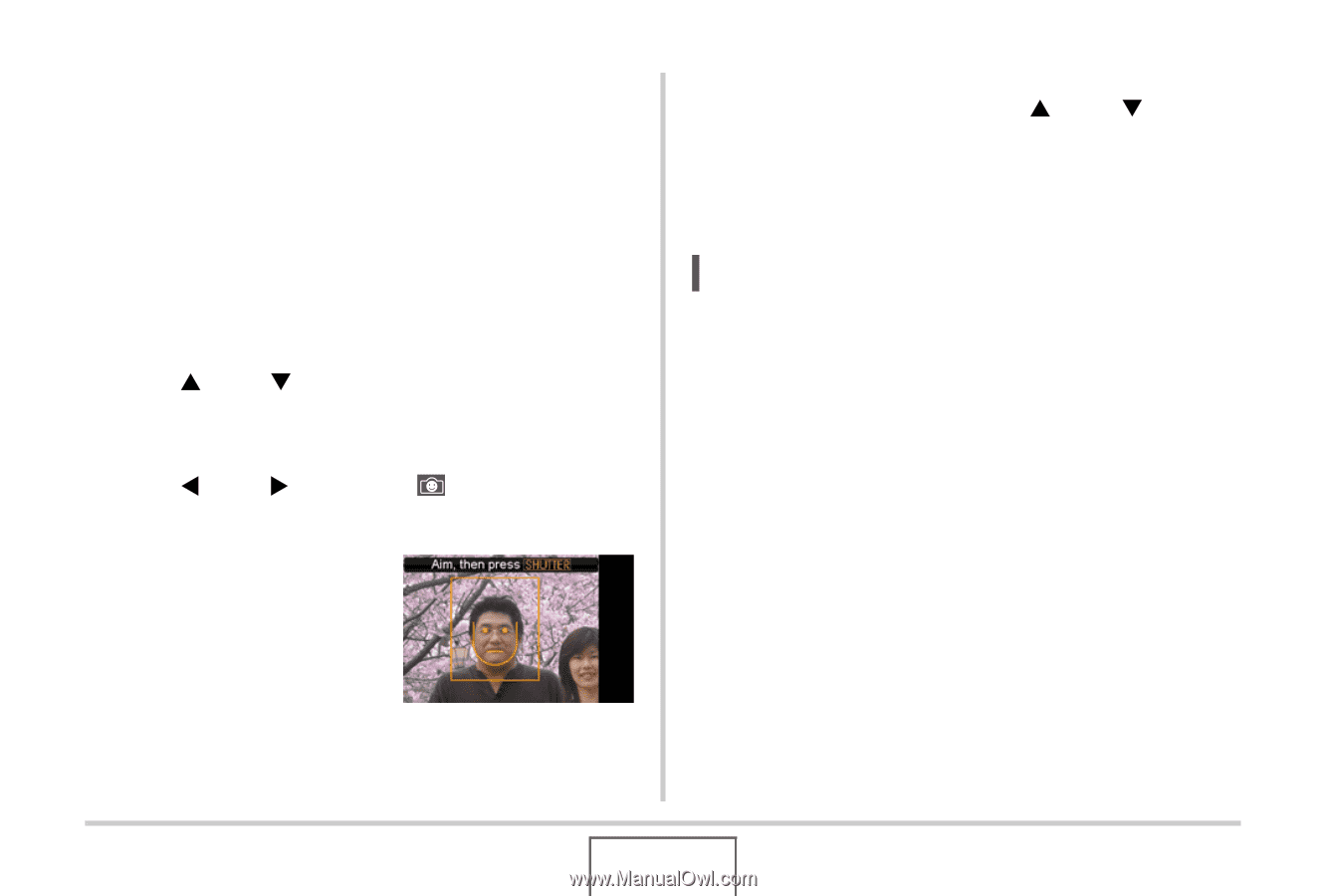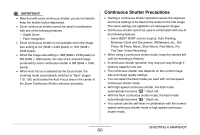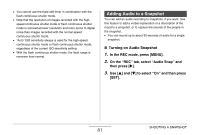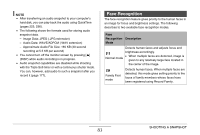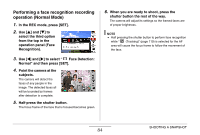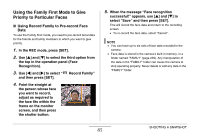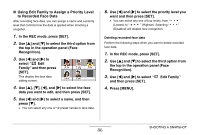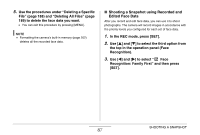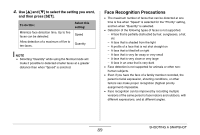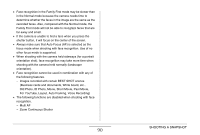Casio EX-Z1080BE Owners Manual - Page 85
Using the Family First Mode to Give Priority to Particular Faces
 |
UPC - 079767623005
View all Casio EX-Z1080BE manuals
Add to My Manuals
Save this manual to your list of manuals |
Page 85 highlights
Using the Family First Mode to Give Priority to Particular Faces ■ Using Record Family to Pre-record Face Data To use the Family First mode, you need to pre-record facial data for the friends and family members to which you want to give priority. 1. In the REC mode, press [SET]. 2. Use [S] and [T] to select the third option from the top in the operation panel (Face Recognition). 3. Use [W] and [X] to select " Record Family" and then press [SET]. 4. Point the straight at the person whose face you want to record, adjust as required to the face fits within the frame on the monitor screen, and then press the shutter button. 5. When the message "Face recognition successful!" appears, use [S] and [T] to select "Save" and then press [SET]. This will record the face data and return to the recording screen. • To re-record the face data, select "Cancel". NOTE • You can have up to six sets of face data recorded in the camera. • Face data is stored in the camera's built-in memory, in a folder named "FAMILY" (page 239). Any manipulation of the data in the "FAMILY" folder can cause the camera to stop operating properly. Never delete or edit any data in the "FAMILY" folder. SHOOTING A SNAPSHOT 85