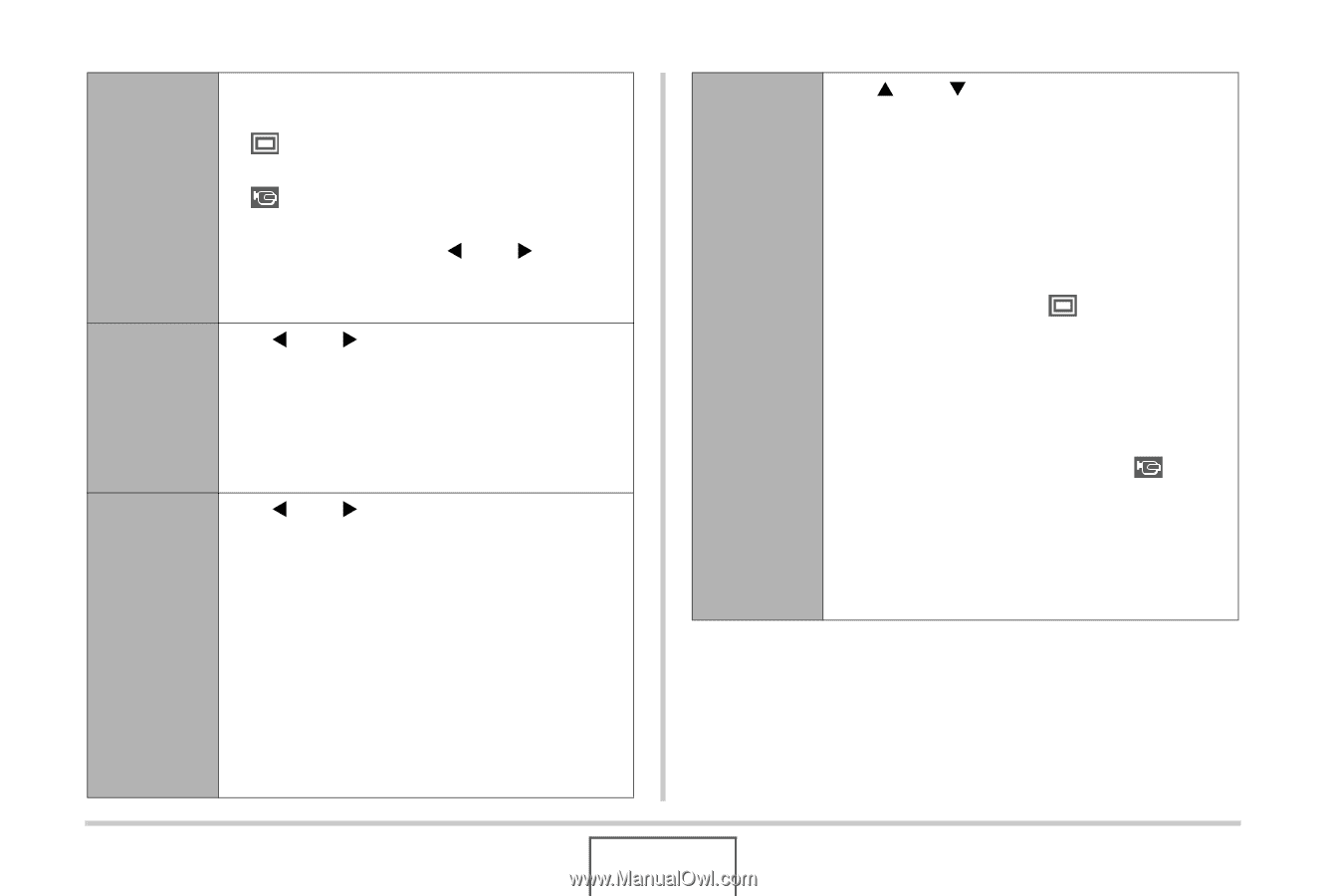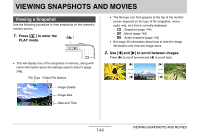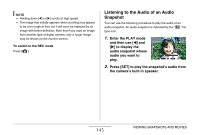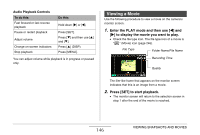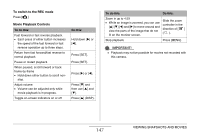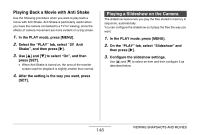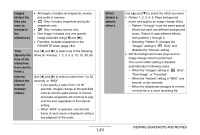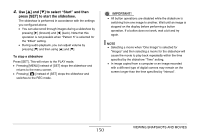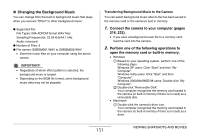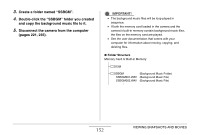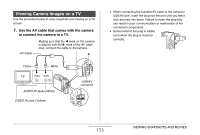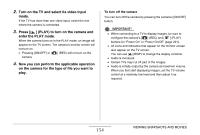Casio EX-Z1080BE Owners Manual - Page 149
ING SNAPSHOTS AND MOVIES, include
 |
UPC - 079767623005
View all Casio EX-Z1080BE manuals
Add to My Manuals
Save this manual to your list of manuals |
Page 149 highlights
Images (Select the files you want to include in the slideshow.) Time (Specify the time of the slideshow, from start to finish.) Interval (Select the interval between slides.) • All images: Includes all snapshots, movies, and audio in memory. • Only: Includes snapshots and audio snapshots only. • Only: Includes movies only. • One Image: Includes only one specific image (selected using [W] and [X]). • Favorites: Includes snapshots in the FAVORITE folder (page 184). Use [W] and [X] to select one of the following times (in minutes): 1, 2, 3, 4, 5, 10, 15, 30, 60. Use [W] and [X] to select a value from 1 to 30 seconds, or "MAX". - If you specify a value from 1 to 30 seconds, images change at the specified interval, but the audio portion of movies and audio snapshots will continue to play until the end, regardless of the interval setting. - When "MAX" is selected, only the first frame of each movie is displayed, without any playback of the audio. Effect (Select a special effect.) Use [S] and [T] to select the effect you want. • Pattern 1, 2, 3, 4, 5: Plays background music and applies an image change effect. - Pattern 1 through 4 use the same special effects but each use different background music. Pattern 5 uses different effects from patterns 1 through 4. - Selecting "Pattern 5" changes the "Images" setting to " Only" and disables the "Interval" setting. • Off: No background music plays and no image change effect is performed. The current effect setting is disabled automatically in following cases. - When the "Images" setting is " Only", "One Image", or "Favorites". - When the "Interval" setting is "MAX", one second, or two seconds. - When the slideshows changes to or from a movie file or a voice recording file. 149 VIEWING SNAPSHOTS AND MOVIES