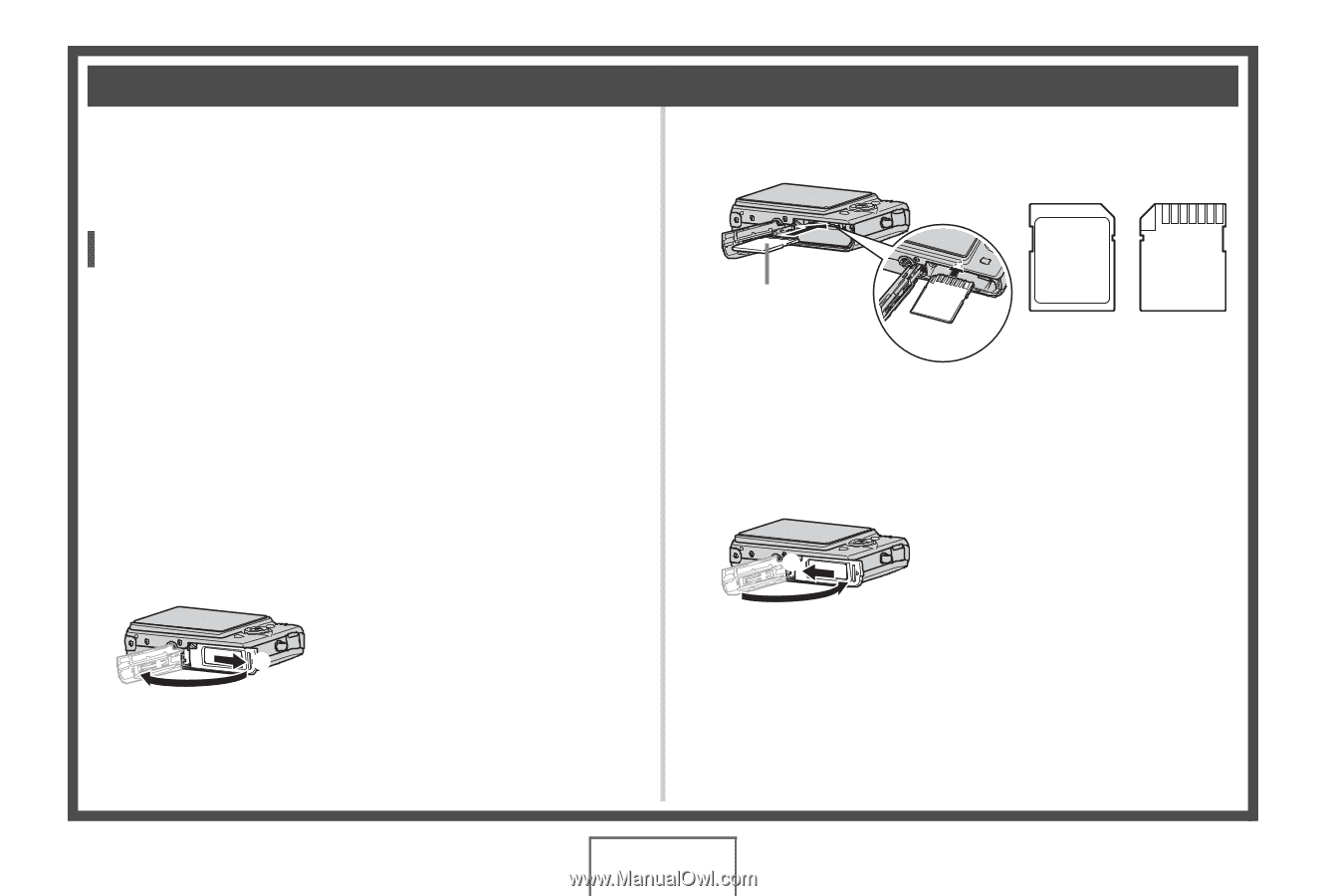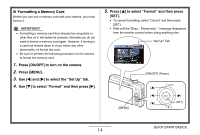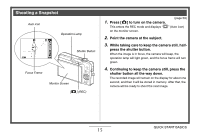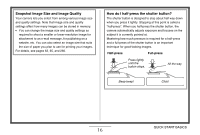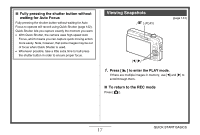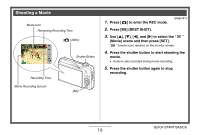Casio EX-Z1080BE Owners Manual - Page 13
Using a Memory Card, Loading a Memory Card into the Camera
 |
UPC - 079767623005
View all Casio EX-Z1080BE manuals
Add to My Manuals
Save this manual to your list of manuals |
Page 13 highlights
Using a Memory Card ■ Loading a Memory Card into the Camera When a memory card is loaded, the camera stores images you shoot on the card. NOTE • Though the camera has built-in memory, using a memory card provides additional capacity you can use to store more images, high-quality and large-size images, and longer movies. • The camera will store images in its built-in memory if there is no memory card loaded. If you prefer to use built-in memory, skip this procedure and go to "Shooting a Snapshot" on page 15. • For information about memory card capacity, see page 260. 1. Open the battery cover. While pressing lightly on the cover, slide it in the direction 1 indicated by the arrow to open. 2 (page 46) 2. Load a memory card into the camera. Back MEMORY CARD Front Back With the back of the memory card facing upwards (towards the monitor screen side of the camera), slide it into the card slot and press until it clicks securely into place. 3. Close the battery cover. 2 1 QUICK START BASICS 13