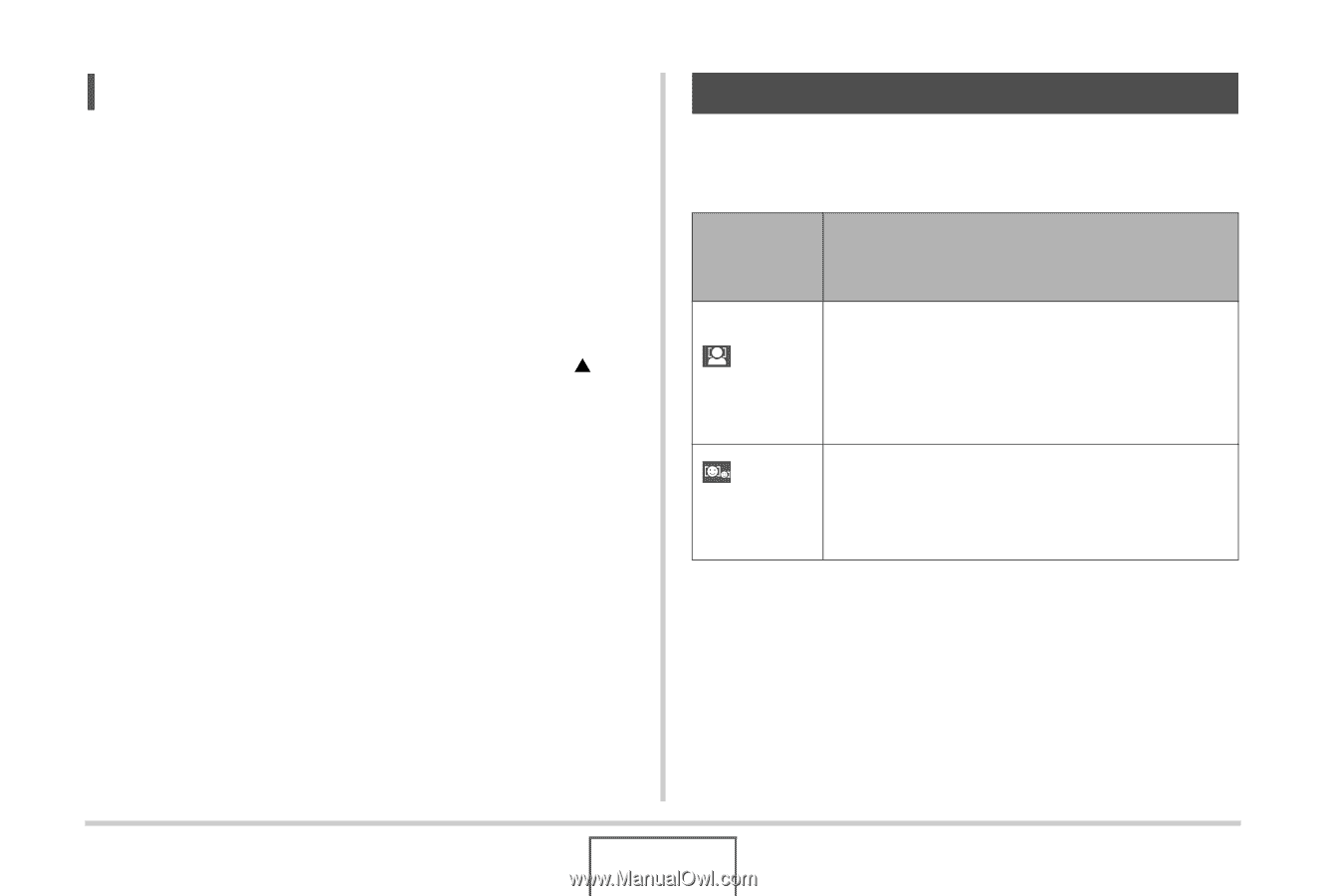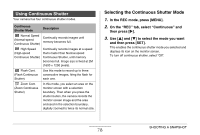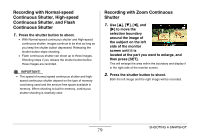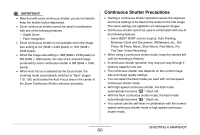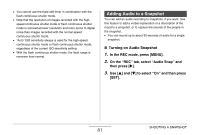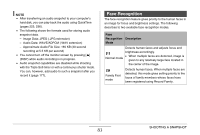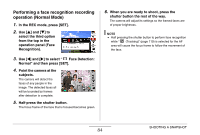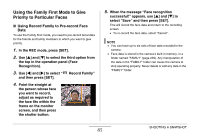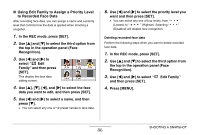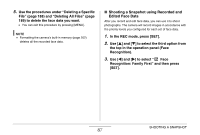Casio EX-Z1080BE Owners Manual - Page 83
Face Recognition, Recognition, Description
 |
UPC - 079767623005
View all Casio EX-Z1080BE manuals
Add to My Manuals
Save this manual to your list of manuals |
Page 83 highlights
NOTE • After transferring an audio snapshot to your computer's hard disk, you can play back the audio using QuickTime (pages 223, 236). • The following shows the formats used for storing audio snapshot data. - Image Data: JPEG (.JPG extension) - Audio Data: WAVE/ADPCM (.WAV extension) - Approximate Audio File Size: 165 KB (30-second recording at 5.5 KB per second) • You cannot turn off the monitor screen by pressing [S] (DISP) while audio recording is in progress. • Audio snapshot capabilities are disabled while shooting with the Triple Self-timer or with a continuous shutter mode. You can, however, add audio to such a snapshot after you record it (page 177). Face Recognition The face recognition feature gives priority to the human faces in an image for focus and brightness settings. The following describes to two available face recognition modes. Face Recognition Description Mode Detects human faces and adjusts focus and brightness accordingly. • When multiple faces are detected, image is Normal mode given to any relatively large face located in the center of the image. Family First mode Detects human faces. When multiple faces are detected, this mode gives setting priority to the faces of family members whose faces have been registered using Record Family. SHOOTING A SNAPSHOT 83