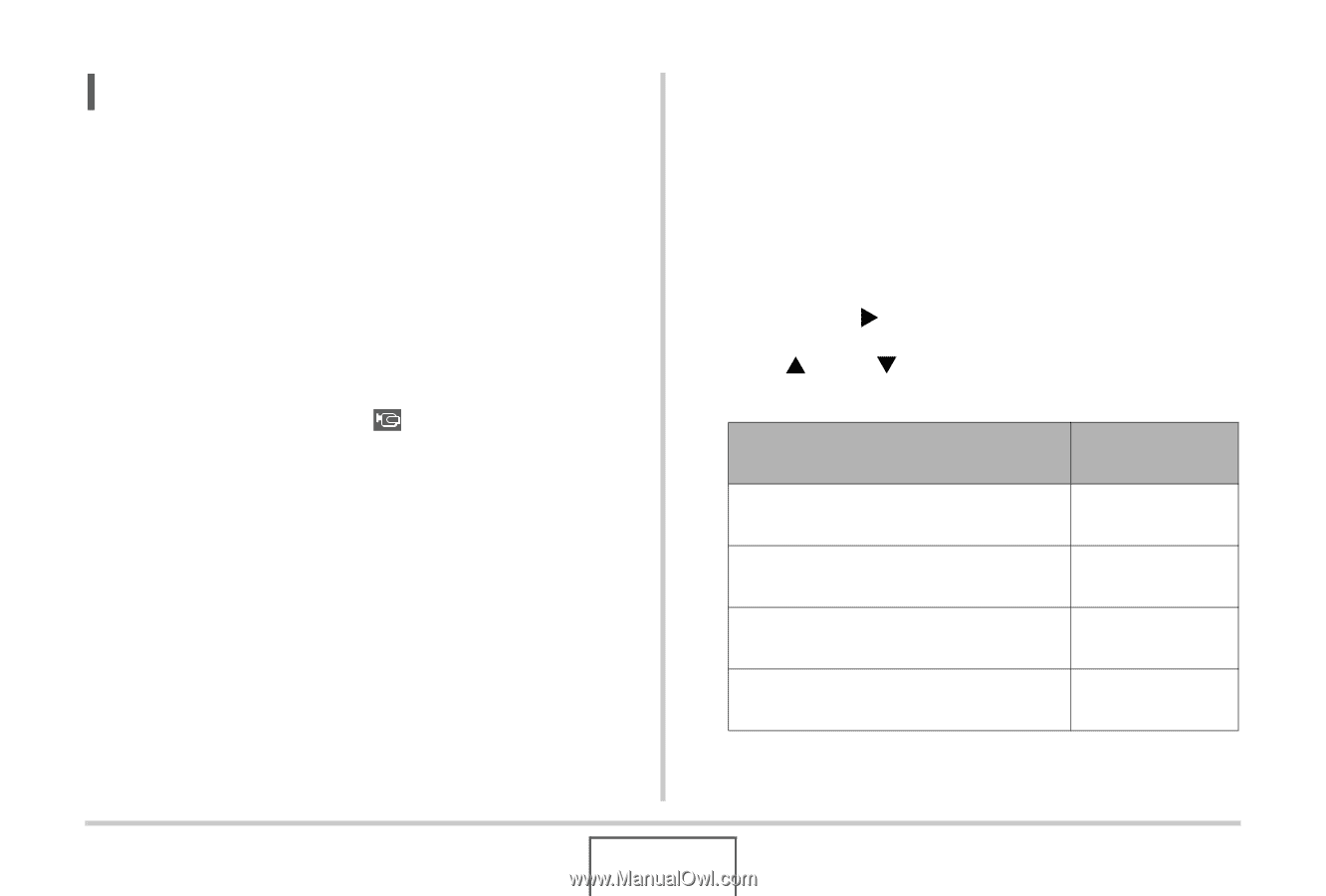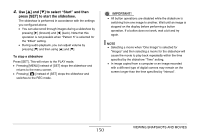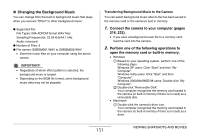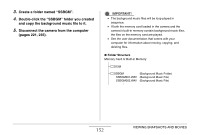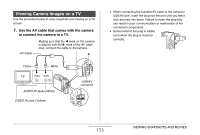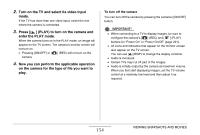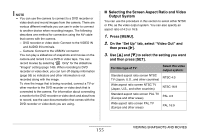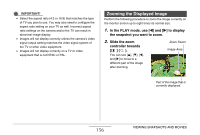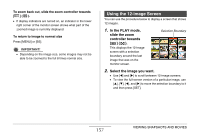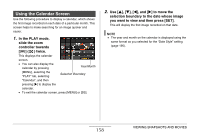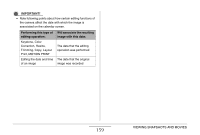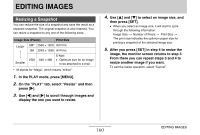Casio EX-Z1080BE Owners Manual - Page 155
Selecting the Screen Aspect Ratio and Video, Output System, Press [MENU]., On the Set Up tab
 |
UPC - 079767623005
View all Casio EX-Z1080BE manuals
Add to My Manuals
Save this manual to your list of manuals |
Page 155 highlights
NOTE • You can use the camera to connect to a DVD recorder or video deck and record images from the camera. There are various different methods you can use in order to connect to another device when recording images. The following describes one method for connection using the AV cable that comes with the camera. - DVD recorder or video deck: Connect to the VIDEO IN and AUDIO IN terminals. - Camera: Connect to the USB/AV connector You can play a slideshow of snapshots and movies on the camera and record it on a DVD or video tape. You can record movies by selecting " Only" for the slideshow "Images" setting (page 149). When recording to DVD recorder or video deck, you can turn off display information (page 56) so indicators and other information is not recorded along with the image. To view the image that is being recorded, connect a TV or other monitor to the DVD recorder or video deck that is connected to the camera. For information about connecting a monitor to the DVD recorder or video deck and about how to record, see the user documentation that comes with the DVD recorder or video deck you are using. ■ Selecting the Screen Aspect Ratio and Video Output System You can use the procedure in this section to select either NTSC or PAL as the video output system. You can also specify an aspect ratio of 4:3 or 16:9. 1. Press [MENU]. 2. On the "Set Up" tab, select "Video Out" and then press [X]. 3. Use [S] and [T] to select the setting you want and then press [SET]. For this type of TV: Standard aspect ratio screen NTSC TV (Japan, U.S., and other countries) Wide aspect ratio screen NTSC TV (Japan, U.S., and other countries) Standard aspect ratio screen PAL TV (Europe and other areas) Wide aspect ratio screen PAL TV (Europe and other areas) Select this video output system: NTSC 4:3 NTSC 16:9 PAL 4:3 PAL 16:9 155 VIEWING SNAPSHOTS AND MOVIES